

The Double Line Drain ![]() (River Flattening) tool is located on the Feature Edit toolbar.
(River Flattening) tool is located on the Feature Edit toolbar.
1. Create a river centerline. This is a polyline that is typically monotonic in Z (downstream constrained).
2. Create a polygon that denotes the edge of the drainage. This configuration is depicted below. Note that the centerline should extend a bit beyond the ends of the shoreline polygon (which it does not in my example!).
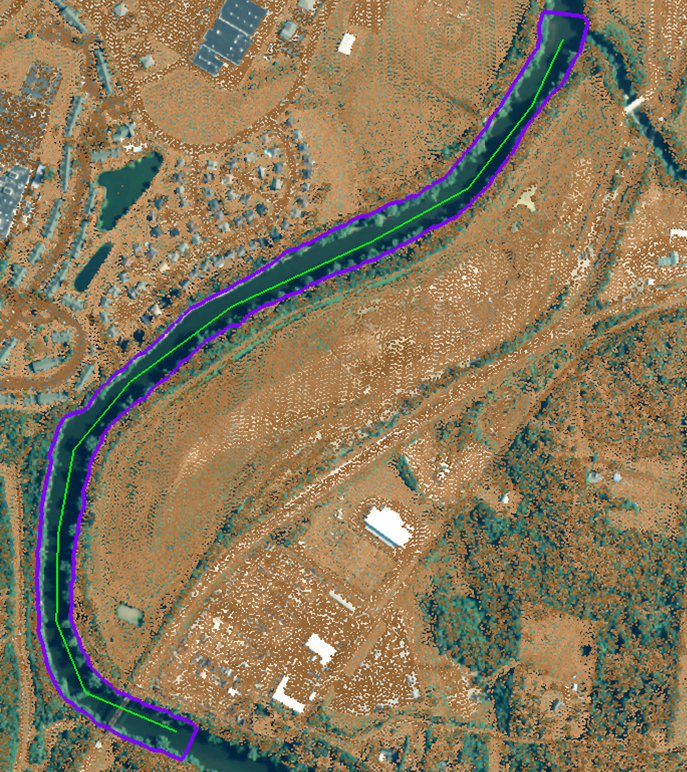
3. Press the Double Line Drain tool on the Feature Edit Tab.
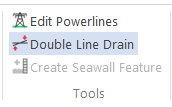
4. In the displayed Double Line Drain configuration dialog that pops up, set the Drain Polygon Layer and Centerline Layer to the appropriate layers. If you want to run against a subset of the polygons, select this subset and check the “Use Only Selected Features” option. Press OK.
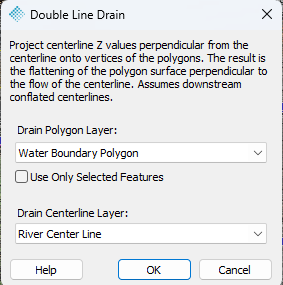
5. Each vertex on the centerline is intersected by a virtual perpendicular line. A vertex is created on the boundary polygon at each point where this line intersects the polygon. The Z of this inserted vertex is set to the Z value of the vertex on the centerline that defines this perpendicular line. This is illustrated below. Note that the original vertices that defined the polygon are deleted.
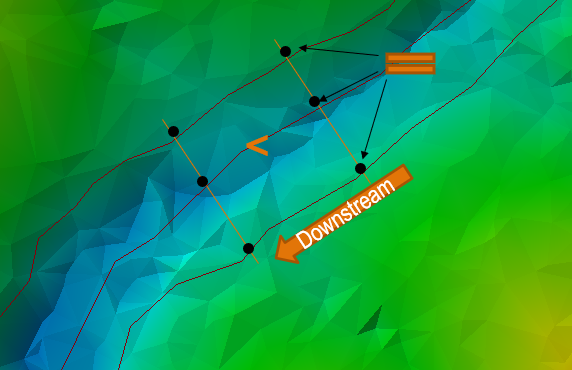
6. If desired, the bounding polygon that defines the drain banks can be converted to lines by using the edit tools:
Feature (polygon) to Feature (line)
The split tool
The new (described below) line merge tool
7. The resultant drain bank (e.g. river/stream bank) lines can be tested for vertical monocity using Feature Analyst.