

You may change the horizontal and vertical positions of vertices and groups of vertices using the Edit Vertices ![]() command. Using this command you may move an individual vertex, multiple vertices, or a line (moves the two vertices on each side of the line). To modify the z value, draw a profile line over vertices so that the feature may be edited in the profile window. All Feature Edit tasks that create new vertices or move existing ones now honor the Auto Z settings.
command. Using this command you may move an individual vertex, multiple vertices, or a line (moves the two vertices on each side of the line). To modify the z value, draw a profile line over vertices so that the feature may be edited in the profile window. All Feature Edit tasks that create new vertices or move existing ones now honor the Auto Z settings.
1. Click on the Edit Vertices ![]() command within the Feature Edit Tab. Select the features you wish to edit if you haven't already.
command within the Feature Edit Tab. Select the features you wish to edit if you haven't already.
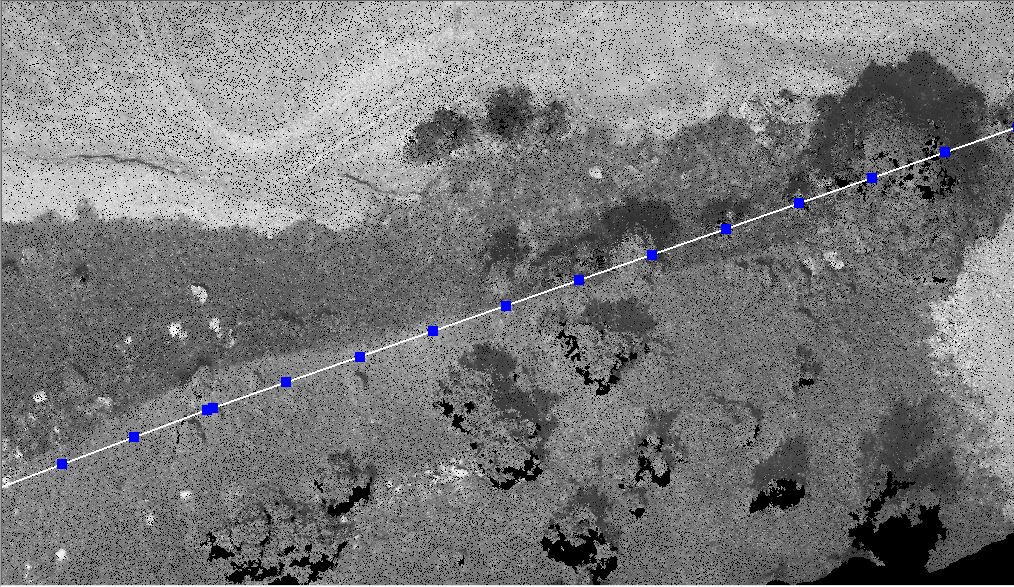
2. Click on a vertex, line, or group of vertices on which to edit and then drag to move. The symbol next to the cursor will change depending on whether a line or vertex is selected or if two vertices or multiple vertices are selected. Note that the second vertex of a polygon is a direction symbol.
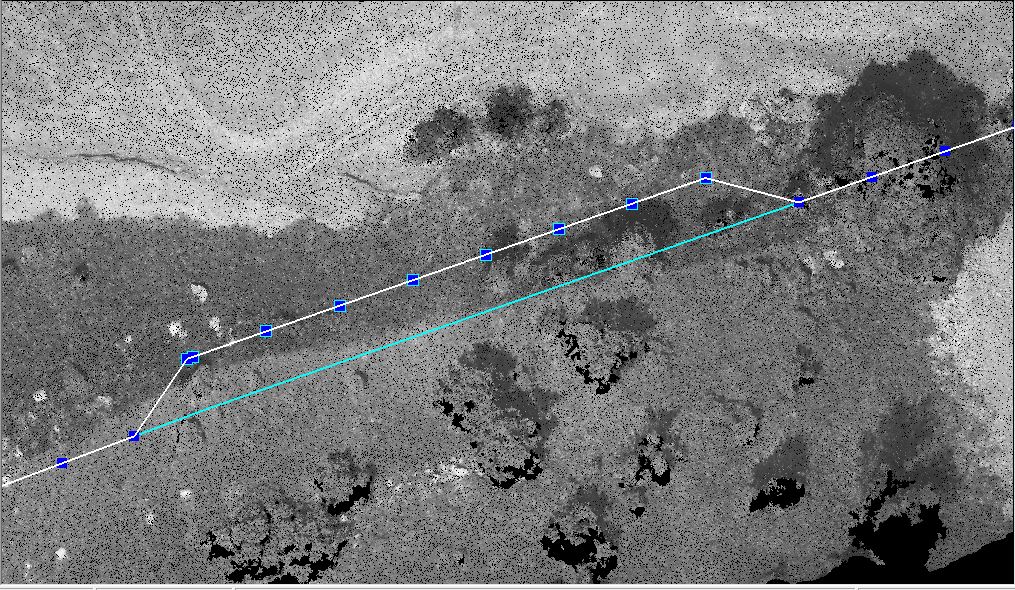
You may move vertices vertically in the profile window (as well as move points horizontally depending on the settings in the Feature Edit Options dialog).

3. Release the mouse button and click outside of the feature to complete the move.