

To execute or change the options on the Geometry tab, simply change the desired option(s) and click 'Apply'. The changes will be honored by the feature editing tools.
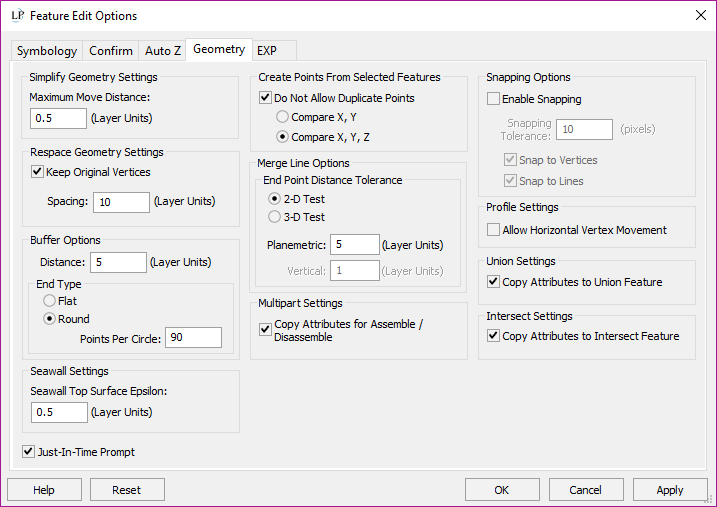
On the Geometry tab:
Simplify Geometry Settings - Here the user can set the maximum move distance parameter (measured in layer units) for the Simplify Geometry command on the on the Feature Edit toolbar.
Respace Geometry Settings - Here the user sets the spacing of vertices (measured in layer units) created when using the Re-space Geometry command. An option to keep a feature's original vertices or not is also present here.
Buffer Options - Sets the buffer distance and the buffer end type.
Seawall Settings - Set measure for above/below for finding top of seawall surface
Create Points From Selected Features Settings - Here the user can specify that creating points from features should (or should not) allow creating duplicate points. the user are able to make the duplication check consider X and Y, or X, Y, and Z (full 3D comparison).
Merge Line Options - Sets the End Point Tp
Multipart Settings - Copy attributes of selected features to new feature
Snapping Options - Enable or disable snapping to vertices or lines
Profile Settings - the user can turn on or off the ability to allow horizontal vertex movement within the profile window.
Union Settings - Copy attributes of selected feature to new feature
Intersect Settings - Copy attributes of selected feature to new feature
Just-In-Time Prompt - This setting (defaults to 'ON') will pop up a mini dialog containing the settings for the chosen feature edit tool as soon as the user clicks the corresponding button on the Feature Edit toolbar. This allows the user to quickly and conveniently adjust tool settings as seen below. The JIT prompt brings up dialogs for the Simplify, Respace, Buffer, and Create Points... commands.
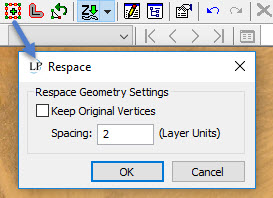
Turning on this setting allows for basic snapping to edges and endpoints of features in the current edit layer when creating a new feature and when dragging a single vertex in the map view. This setting is useful when digitizing linework for breaklines in creating surfaces for a TIN. Snapping helps to ensure that all lines and points are on the same surface. This setting is for features (points and lines) that are on the same layer only. A user may force these snapping tools to engage during an edit session without having to enter the dialog by using hotkeys.
Enable Snapping - This is the master switch that turns snapping on and off. Hotkey is 'S' while editing or creating a new feature.
Snapping Tolerance - This setting is the distance from a feature, in screen pixels, at which the snapping effect happens.
Snap to Vertices - When digitizing a feature, if the user gets within Snapping Tolerance of a vertex of a feature on the same layer, the digitizing cursor will snap to that vertex. Hotkey is 'V' while editing or creating a new feature.
Snap to Lines - When digitizing a feature, if a user gets within Snapping Tolerance of a feature on the same layer, the digitizing cursor will snap to that feature. The "snapped to" location on the line will be a point on the line "closest" to the cursor. Hotkey is 'L' while editing or creating a new feature.
Snap to both Vertices and Lines - Checking both checkboxes will cause the vertex to snap to either vertices or lines. Hotkey is 'B' while editing or creating a new feature.
Distance - This is the distance, in layer units, that the buffer goes out from the feature.
End Type - Controls whether the buffer polygon will have flattened/straight edges or rounded edges. Here is an example of a buffer polygon with flat edges.

Here is an example of one with rounded edges:

Point Per Circle - This setting controls how many vertices are placed when creating a buffer with rounded edges. A higher number means more vertices are placed and a lower number will place fewer vertices.
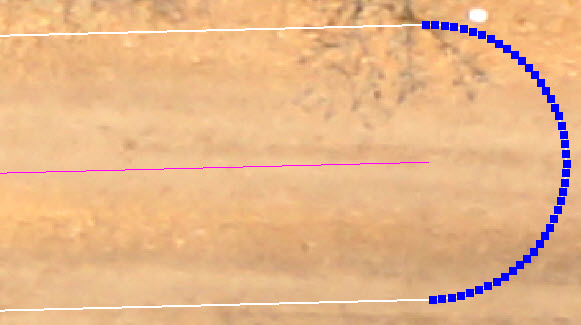
Note
|