

You may use the Respace Geometry ![]() command to space the vertices of selected polylines or polygons to the spacing set on the 'Geometry' tab of the Feature Edit Options dialog. This is useful for situations when a specific, uniform vertex spacing is required. This tool is driven solely by the linear distance along a geometry and thus does not ensure compliance with an accuracy threshold. An example use might be in spacing the vertices on alignments or cross sections (where equidistant stationing might be the desire).
command to space the vertices of selected polylines or polygons to the spacing set on the 'Geometry' tab of the Feature Edit Options dialog. This is useful for situations when a specific, uniform vertex spacing is required. This tool is driven solely by the linear distance along a geometry and thus does not ensure compliance with an accuracy threshold. An example use might be in spacing the vertices on alignments or cross sections (where equidistant stationing might be the desire).
NoteThe Feature Edit Options dialog has a checkbox to "Keep Original Vertices". If this is checked for a feature with vertices spaced at or closer than the spacing value, it will be difficult to see any change in the feature vertex layout. |
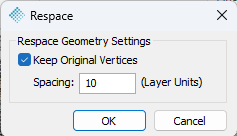
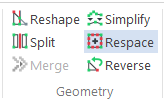
1. Click on the Respace Geometry ![]() command on the Feature Edit Tab. Select the features you wish to edit if you haven't already.
command on the Feature Edit Tab. Select the features you wish to edit if you haven't already.
2. Click 'Yes' on the Respace Geometry Confirmation dialog.
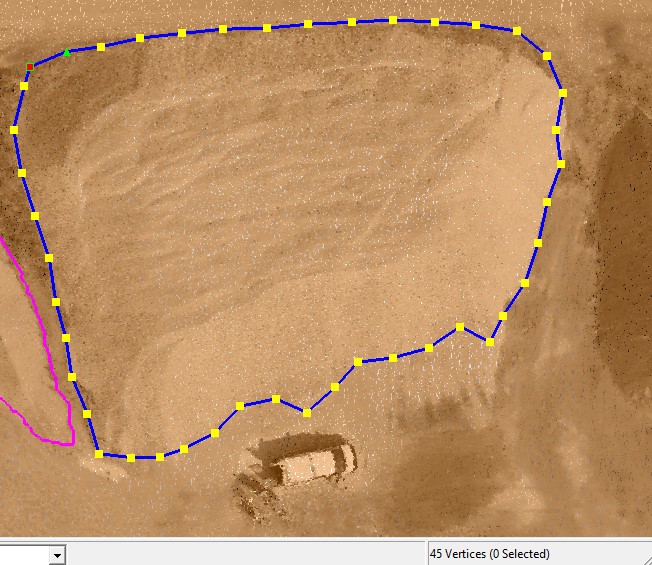
|
Note: Do not attempt to use Smoothing and Respacing to reduce the vertex count of topographic contours! Topographic contours have a topology constraint that no two contours may cross. This can only be assured if contours are smoothed in construction space (for example, from a gridded elevation or a Triangulated Irregular Network). If you simply apply smoothing or respacing to the resultant contours, they will not be topographically constrained to cross and you will create erroneous data! |