Problem:
Profile Box/Profile Centerline are not visible in LP360 Map View. Only able to see where you are drawing the profile as you draw it. Once you’ve finished, it vanishes.
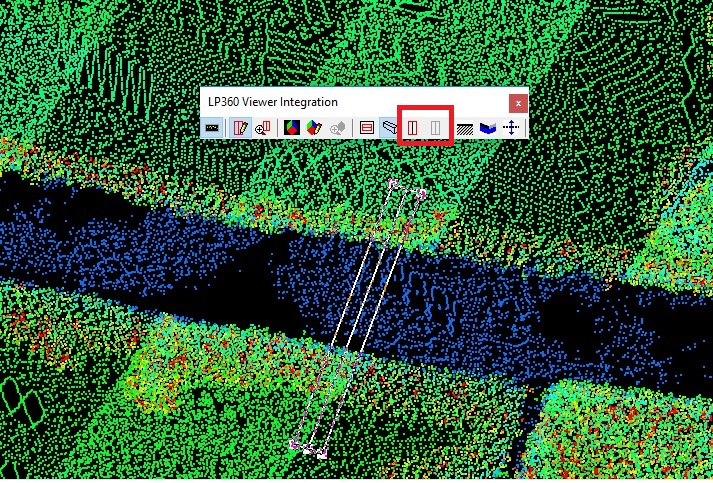
Probable Resolution #1:
The LP360 Viewer Integration toolbar has a button called “Draw the Profile Box in 2D View”. This needs to be enabled in order to see the Profile Box when selecting profiles. “Profile Box” must be active to toggle “Profile Centerline” on and off.
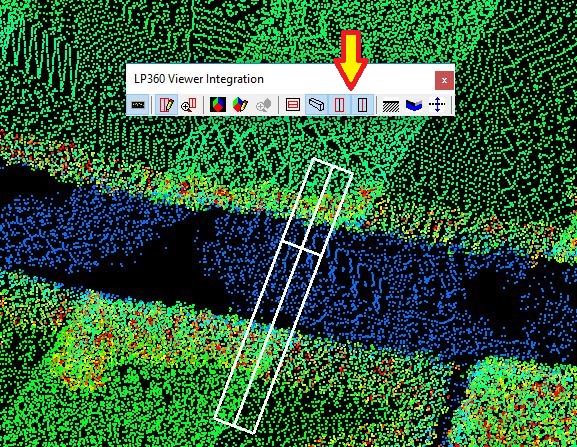
Probable Resolution #2
For LP360 with ArcMap, the Viewer Integration toolbar does not include the “Draw the Profile Box in 2D View” tools.

If your Profile Selection Tool is disappearing in LP360 for ArcMap, please go into LP360 64-bit (standalone version), and confirm that you have selected
“Draw the Profile Box in 2D View”. Review Probable Resolution #1 to see how to enable “Profile Box” and “Profile Centerline”. The user can also verify that this is working properly by opening LP360 32-bit standalone (default location: C:\Program Files (x86)\LP360\LP360 for ArcGIS\bin\LP360.exe) and checking these settings.