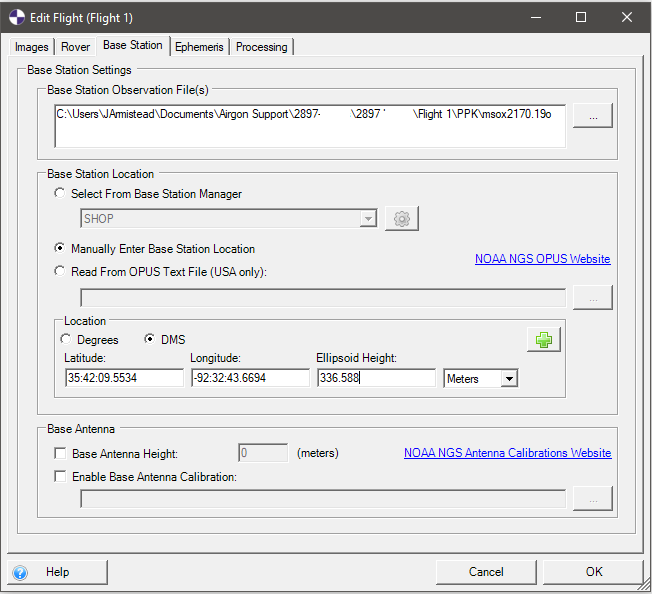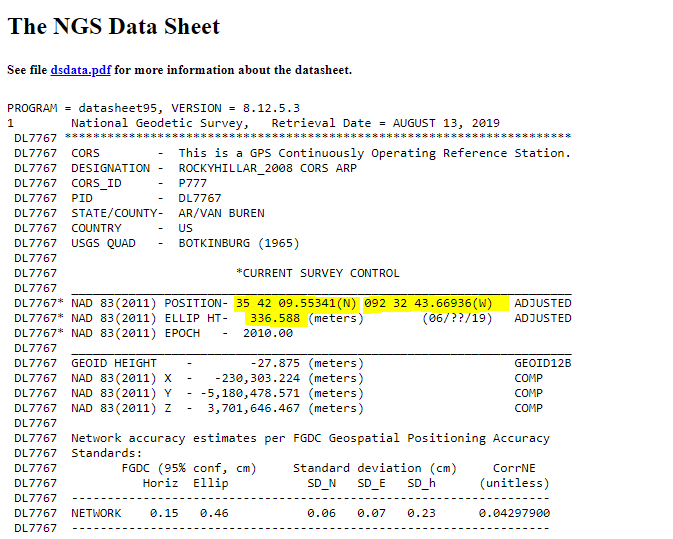When a base station file is corrupted or incorrectly recorded (for example: observation rate is not set correctly), a Continuously Operating Reference Station (CORS) may be available to use in its place. To obtain and utilize a CORS file, follow the instructions below:
- Visit https://www.ngs.noaa.gov/CORS_Map/ and navigate to the area of the flight.
- Once you have found the nearest CORS Station, take note of the Site ID(The 4 characters in the blue box), then click on “Get Site Info”.
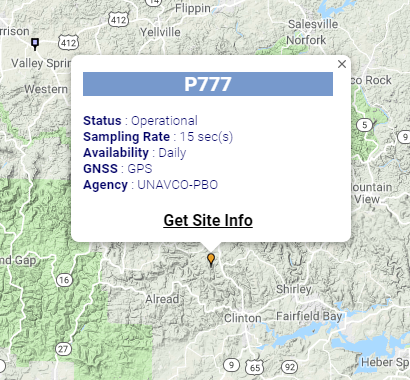
- Once on the site info page, you will see a menu on the left side. Select “Custom Files (UFCORS)”.
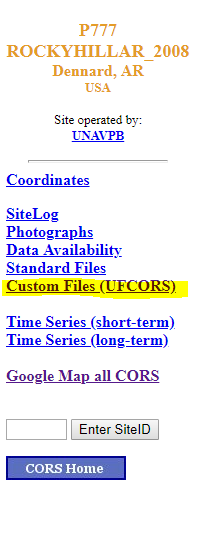
- Here is where you will enter all the necessary information of the flight. It is suggested that you give an hour buffer on both sides of the flight time (if you started your flight around 1600 UTC, input the start time as 1500 UTC, and add an extra hour to the duration time). If you want a change in Sampling Rate (Let’s say you fly a Loki and your base station records every 10 seconds instead of every 1 second), this is where you can fix the problem. This is also where you will enter the Site ID found earlier. Then select “Coordinate File” under “Optional Files”. Then click “get CORS data file”.
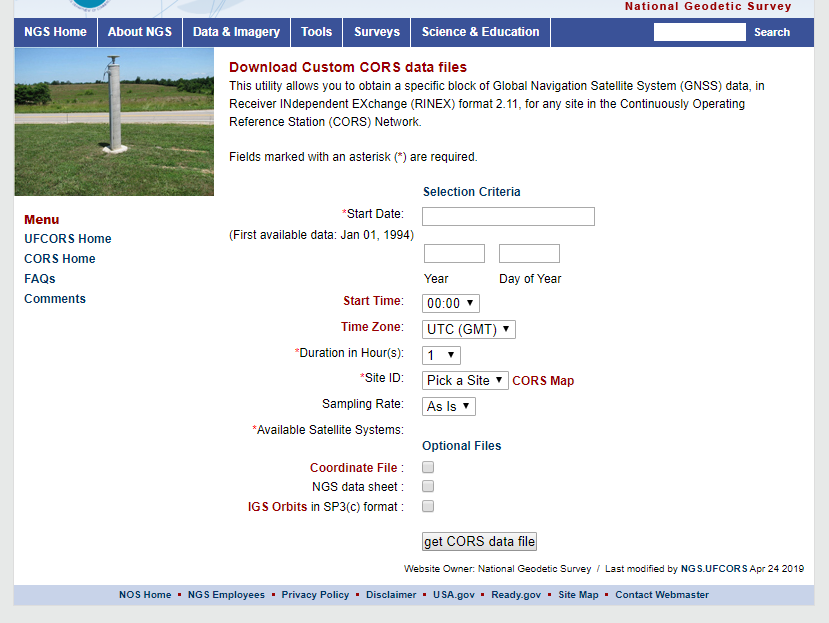
- After it finishes downloading, move the file to the folder where your project is located. In here is where you will find the .19O file that can be used as the base station.
- Once in ASPSuite Flight Creator or Flight Editor, select the .190 file the same way as any other base station file. Then select “Manually Enter Base Station Location”. You can find the coordinate information in the .19O file (make sure the “Base Antenna” section is left empty).