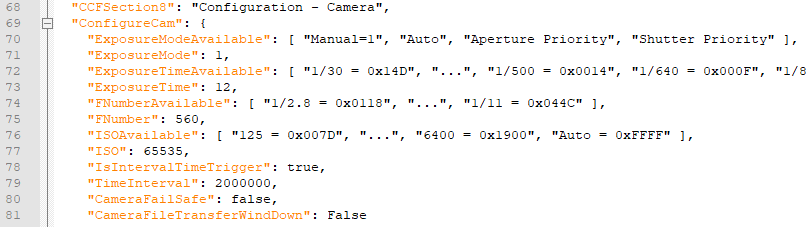Applies to TrueView vA firmware v2.0.4 through v4.0.0
Once a flight mission is complete and the aircraft returns to the home position the Wind Down process will initiate due to the proximity mode. Proximity mode allows the Wind Down process to take less time to write the image files to the external UMS stick once the aircraft is on the ground.
If a flight mission appears to be a large site (greater than 750 images per camera) the image files will take longer to transfer during the Wind Down process. Therefore, we have implemented the option for users to facilitate the Wind Down process manually. If performed, the user will manually transfer the image files from both the Port & Starboard SD cards of the True View system.
Disable Camera File Transfer on Wind Down
- Open the CoreConfiguration
Install the UMS to the computer.
Open the “CoreConfiguration.json” from the root of the UMS in a text editor, such as Notepad ++
- Locate CameraFileTransferWindDown setting
Locate: “CCFSection8”: “Configuration – Camera”,
The last line of that paragraph will be “CameraFileTransferWindDown”: true
True is the default setting that enables the Wind Down process to begin automatically.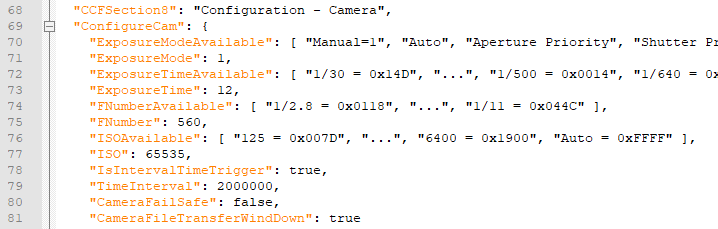
- Disable CameraFileTransferWindDown setting
To disable the camera file transfer on Wind Down replace “true” with the word “false”.
Now the last line of “CCFSection8”: “Configuration – Camera”,
will look like below
“CameraFileTransferWindDown”: false
Once disabled, the True View will write all files, except the images to the UMS. The user will need to manually transfer the image files from both the Port & Starboard SD cards of the True View to the UMS stick to process data.