| Reckon has been deprecated and replaced by LP360 Online, including the LP360 Portal and LP360 Cloud. |
Users can change their Reckon password at anytime using two methods outlined below.
Probable Resolution #1:
If you know your current password and would like to change it.
- Login in to your Reckon account.
- Click the drop down arrow next you user name in the upper right hand corner of screen.
- Click Update.
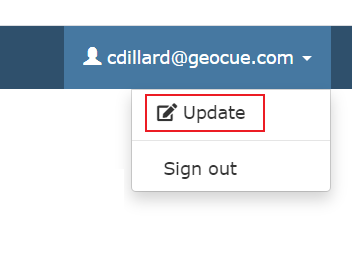
- Enter your old password, then enter the new password.
- Click save and the new password should be saved.
Probable Resolution #2
If you forgot your password and cannot log in.
- Go to the login page of your Reckon account.
- Click “Forgot your password?”
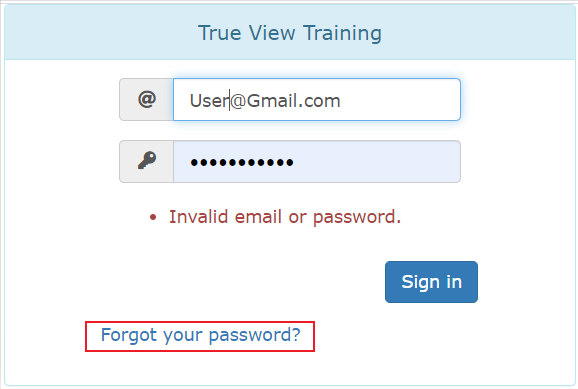
- Enter your email address and click continue.
- An email will be sent to you by DoNotReply@Geocue.com with a link to change your password.
- Note that this only works if you have confirmed your account through the Reckon confirmation email. If your email has not been confirmed, you will not receive the password reset email. Contact support@geocue.com and request a new email confirmation. If the second confirmation email is not received, a support technician can reset your password and you can use the steps in Solution 1 to change your password.
- Click the link to change your password and enter your email and new password.
- Click reset and the password will be changed.