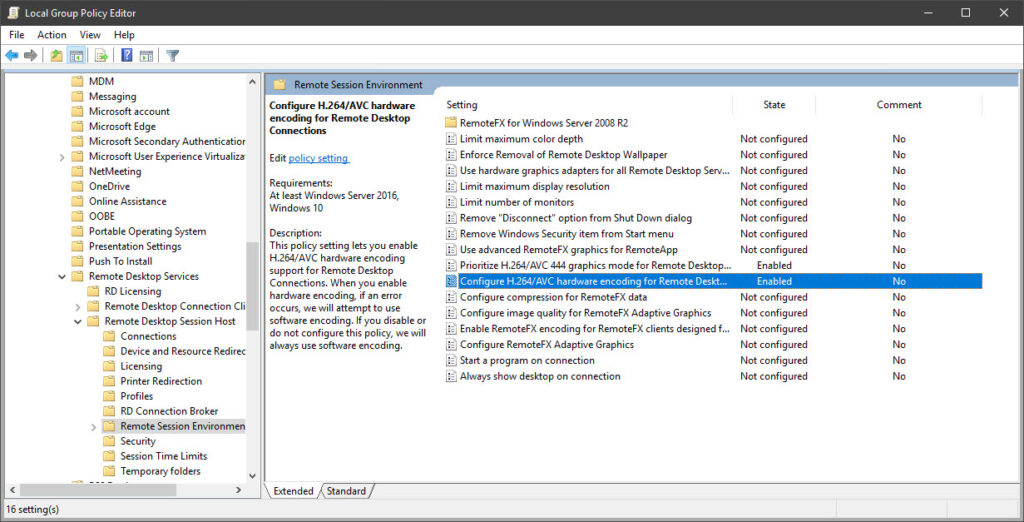Problem:
When connect to a machine using RDP, adding a WMS backdrop to LP360 or True View EVO results in the message, “Drawing Map Complete” showing in the lower left-hand corner, but no image is displayed for the WMS layer.
Probable Resolution #1:
LP360 and True View EVO use OpenGL and Microsoft’s Remote Desktop only uses software OpenGL by default, not hardware mode, so it doesn’t run the same extensions as when physically at a machine. This can prevent the WMS from displaying when using RDP.
On Windows 10 Start the Group Policy Editor by clicking the Windows button and typing gpedit.msc then under Computer Configuration -> Administrative Templates -> Windows Components -> Remote Desktop Services -> Remote Desktop Session Host -> Remote Session Environment : 1. Prioritize H.264/AVC 444 Graphics mode for Remote Desktop connections. When enabled on the RDP Server, the H.264/AVC 444 mode will be prioritized when the RDP 10 client and server both support AVC/H.264 and support the AVC 444 mode.
Edit: I checked on my Windows 10 machine and there is a second option that needs to be enabled. Configure H.264/AVC hardware encoding for Remote Desktop Connections. Double click on both the Prioritize and Configure and choose Enable and Apply.
See the original solution posted at https://support.clo3d.com/hc/en-us/community/posts/360029315714-Graphics-Card-Issue-During-Remote-Desktop-Session
Probable Resolution #2
Use a batch file to start LP360 or True View EVO to make sure you reconnect your session to the physical console before attempting to launch the application.
Create a batch file with the following lines to start LP360, then run using right-click and “Run as Administrator”:
tscon 1 /dest:console
cd "C:\Program Files\Common Files\LP360\"
start "" "C:\Program Files\LP360\LP360 64-bit\bin\LP360.exe"Create a batch file with the following lines to start True View EVO, then run using right-click and “Run as Administrator”:
tscon 1 /dest:console
cd "C:\Program Files\Common Files\LP360\"
start "" "C:\Program Files\GeoCue Group\True View Evo\bin\TrueViewEvo.exe"You ay need to verify your session is 1 as assumed in the batch file examples by running the following on in a Command Prompt.
query sessionAs described at https://social.technet.microsoft.com/Forums/windowsserver/en-US/c8295ef8-3711-4576-9293-2c4965280165/opengl-and-remote-desktop?forum=winserverTS