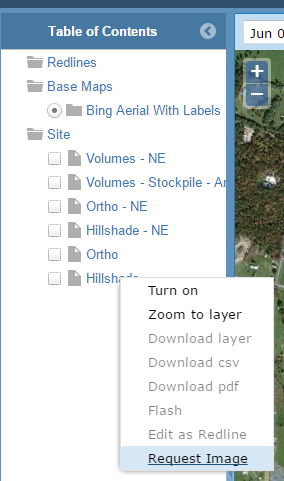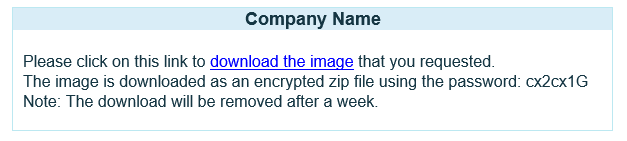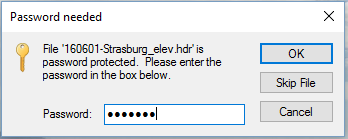| Reckon has been deprecated and replaced by LP360 Online, including the LP360 Portal and LP360 Cloud. |
In addition to viewing orthos and other image layers in Reckon, users also have the option to download the layer to a local drive. The following steps describe the process for downloading an image layer from Reckon.
- Step 1 – User requests an image.
- In the Table of Contents, left click on desired image layer.
- Left click on “Request Image”. In the background, the image files are combined into a single encrypted zip file.
- Step 2 – The user is sent an email with a link to the download and the password for the zip file.
- Left click on “download the image”. The image file will now appear in the computer downloads folder.
- Step 3 – Unzip file
- When attempting to unzip, or move files, a dialog will appear requiring a password which was given in the email. Enter the password and the files will be unlocked.
- The download will be removed from the link after one week. To download again, simply repeat this procedure.
Note: This email sometimes gets placed in the spam folder. If it is not in the spam folder, verify that emails from DoNotReply@GeoCue.com are not being blocked.