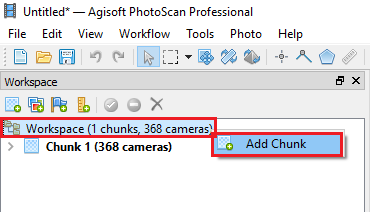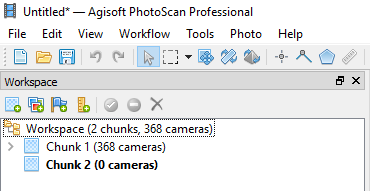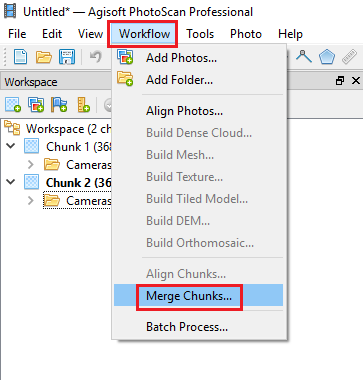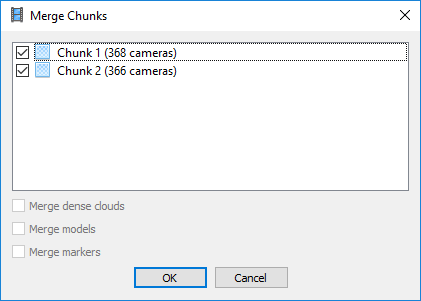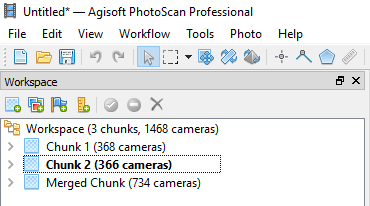When importing adjusted photo heights into PhotoScan, the photo name is used to attach the adjusted image height to the photo in the PhotoScan project. The photo numbering system used by DJI aircraft starts at DJI_ 0001 and goes up to DJI_0999. When the number of photos exceeds DJI_0999, the photo count starts back over at DJI_0001. This can lead to duplicate photo names for projects over 1000 photos and will cause issues when importing the adjusted photo heights into PhotoScan. By separating the images into chunks, photos with the same name can be imported and adjusted separately.
1. Separate photos into individual flight folders and adjust the photo heights of the images in each folder.
2. Open PhotoScan, import the photos and the photo height correction for the first flight.
3. Click on the workspace tab at the bottom left of the screen to access the workspace pane. (Figure 1)
(Figure 1)
4. Right click the word Workspace at the top of the workspace pane and click Add Chunk. (Figure2)
(Figure 2)
5. Chunk 2 should now be visible and highlighted in bold to show it is the active chunk. (Figure 3)
(Figure 3)
6. Right click on Chunk 2, select Add Photos, and add the photos from the second flight.
7. Select the reference tab (Adjacent to the Workspace Tab) and import the photo height correction for the second flight.
8. Repeat steps 4 through 7 until all flight photos and height corrections have been imported.
9. Once all photos and height correction have been imported, select Workflow> Merge Chunks. (Figure 4)
(Figure 4)
10. When the merge chunk dialog appears, select the chunks you wish to merge together and click OK. (Figure 5)
(Figure 5)
11. You should now have a new chunk in the workspace pane named Merged Chunk. (Figure 6)
(Figure 6)
12. Right click on the original chunks and remove them so that only the Merged Chunk remains in the project.
13. Now that the chunks are merged you can continue with the normal PhotoScan processing workflow.
Note: After merging chunks, Metashape will treat each chunk as an individual “camera.” You will need to import the camera calibration file for each camera visible on the camera calibration dialog.