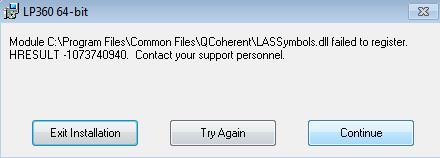Symptom:
While installing LP360 or True View EVO user encounters the error, “Module C:\Program Files\Common Files\LP360\LASSymbols.dll failed to register.” (v2018.1 and later) or “Module C:\Program Files\Common Files\QCoherent\LASSymbols.dll failed to register. HRESULT -1073740940” (version prior to v2018.1). Multiple errors of a similar nature for other DLLs also occur if one continues with the installation.
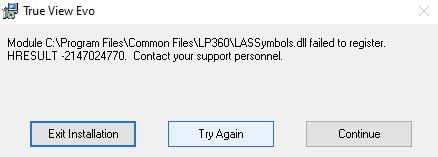
Probable Resolution #1:
- Download and install the latest version VC++ redistributables from https://support.microsoft.com/en-us/help/2977003/the-latest-supported-visual-c-downloads
- x64 for LP360 and True View EVO
- x86 for LP360 for ArcGIS
- Reboot the machine.
- Try installing LP360 or True View EVO again.
Probable Resolution #2
If on a Windows 7 or Server 2008 R2 operating system with Windows Update KB4041686 or similar installed:
- Continue through the errors to complete the installation.
- Open an elevated command prompt by right-clicking on Command Prompt and selecting “Run as Administrator”
- Change directory using “cd “c:\Program Files\Common Files\LP360″” (v2018.1 and later) or “cd “c:\Program Files\Common Files\QCoherent”” (version prior to v2018.1).
- Execute regall.bat to register the DLLs that erred when using the MSI by typing “regall” at the command prompt.
Probable Resolution #3:
Roll back the Windows updates. Install LP360. Then install the Windows updates.
Probable Resolution #4:
There may be something else going on with your machine configuration that is interfering with the proper installation of LP360. From an elevated Command Prompt (right-click on Command Prompt and select “Run as Administrator”), please run the following command using the full path to where you have the 32-bit MSI and writing the log file to a directory that you can access.
msiexec /i “LP360_v2017.1.54.7.msi” /L*v “log64.txt”
Send the log file that gets generated to support@geocue.com.