With the release of LP360 v2017.1 we began recommending that users create their breaklines using LP360 instead of the previous recommendation of using the LP360 Sketch tool in LP360 for ArcGIS.
One common question that has come up is how does one create a flat 2D feature and put the summarize Z results in the attribute table as many like to do for flat features, such as ponds and lakes. The process is not as intuitive as it is in LP360 for ArcGIS, because the LP360 Feature Edit tools do not currently allow the direct generation of the information into the attribute table. Instead, one compiles the desired breakline features using the Feature Edit tools and then runs a Conflation Point Cloud Task (PCT).
Using the Feature Edit toolbar, create a new feature layer using a 2D geometry type, and then interactively digitize the shape using the Create Feature tool. The Auto-Z should be disabled as one cannot assign the desired information directly into the attribute table yet while using this tool. Hence, when the attributes of this new shape are observed using LP360’s Feature Analyst or ArcGIS’s Attribute Table, no vertical fields or values will be present (Figure 1) since no conflation has been performed yet.
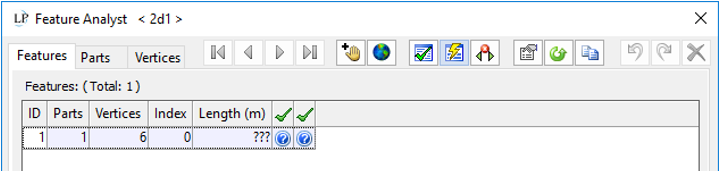
Figure 1: Feature Analyst view of 2D shape without vertical information
Read complete article: Creating a 2D Feature with Elevation Attributes