LP360 has a wealth of supported vertical datums available to the user. However, there are some vertical datums, or specific geoids, not present in the current database (e.g. NAVD88 – Geoid 18). If the imported data is already in the desired coordinate reference system (CRS) using a Geiod not present in the LP360 database, the user can alter a file located on their local machine to properly define the Geoid used for existing data.
Note: This will not allow the user to perform an vertical transformations with the added definition, but this will allow the user to label the vertical CRS properly.
For convenience, download an updated vertical datums list that includes NAVD88 – Geoid18. This updated list will be present in the next LP360 update. Simply replace the current file, C:\Program Files\Common Files\LP360\VerDatumWKTs.xml, with the one you may download here once you’ve removed extracted it from the compressed file. If you need a USGS compliant WKT, then you must use the one found in the Modifying VERT_CS WKT for USGS post on this knowledge base.
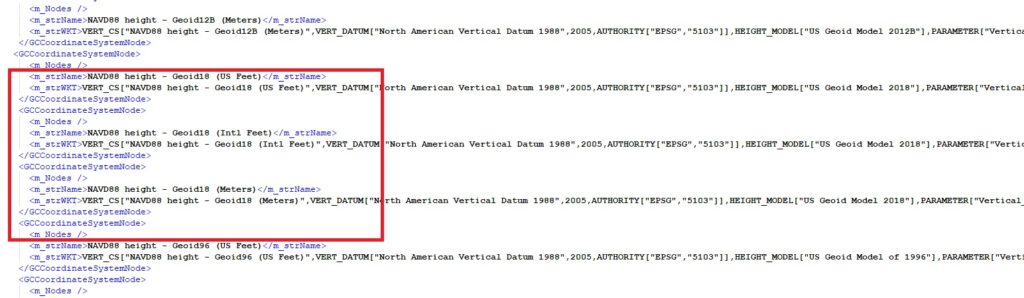
In order to update the vertical datum list, please edit the following file located in your LP360 install folder (default location listed) – C:\Program Files\Common Files\LP360\VerDatumWKTs.xml. Make sure to add information for the units you need for defining the vertical datum properly. This involves entering the proper authority codes for the vertical datum and Units.
Experimental: For LP360 customers that want to have Geoid 18 transformation capabilities before the the next major release, gtx files and an updated Geoid lookup table are provided. Please make sure that LP360 is closed when you begin this process. Drop the geoid files (g2018_conus.gtx and g2018p0.gtx) in the following folder: C:\Program Files\Common Files\LP360\proj\share and the text file (GeoidFilesLookupGtx.txt) in this folder: C:\Program Files\Common Files\LP360. Make sure that the xml file mentioned earlier in this article (VerDatumWKTs.xml) is replaced as well in the following folder: C:\Program Files\Common Files\LP360.