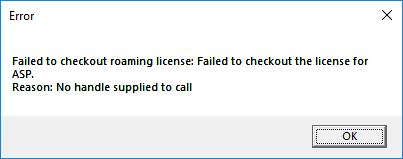Problem:
Attempting to “Check Out License” for ASPSuite results in an error message, “ASPSuite Error: Failed to checkout roaming license: Failed to checkout the license for ASP. Reason: No handle supplied to call”. This error message usually shows when the number of available licenses shows as “0 of 0”.
Probable Resolution #1:
Verify that you have internet connectivity.
Probable Resolution #2
Verify the correct License String was set in ASPSuite and the necessary ports are open on any firewalls. You can verify your License String and required ports by logging into the Client Portal or contacting support.
If the error message is caused by the presence of a firewall in place that is stopping the connection between the client machine and the server machine. Test the ports using Microsoft’s PortQry utility. The steps below describe how to allow the necessary ports through for Windows Firewall only. If there is a separate firewall in place, local IT departments will need to be involved to allow the following ports through. If the ports need to be restricted, they only need to be open for outbound communications with the corresponding IP address for your server.
- TCP Ports #5053 and the client specific port as outlined in the license e-mail, or as seen when you log into your Customer Portal.
- From the Start Menu -> Control Panel -> System and Security, select Windows Firewall.
- On the side panel select Advanced settings.
- Select Outbound Rules.
- Right-click and select New Rule.
- Under “What type of role would you like to create?” select port and then next.
- Select TCP and then type in the port numbers (5053 and one more) under Specific local ports and select next.
- Select “Allow the connection”, and then select next.
- Select when the rule applies on which networks and/or domains and select next.
- Name the rule and click Finish.
- All ports necessary for ASPSuite have now been allowed through Windows Firewall.
Probable Resolution #3:
If this error message includes, “Reason: No handle supplied to call”, and shows when the number of available licenses shows as “0 of #”, where # is greater than zero, then the error message usually indicates that all of your allocated licenses are already in use by users on other machines, and the current machine on which you are attempting to get a license has no license. You can check license usage in the Client Portal. Then, on the machine where one of your licenses are currently roamed, open ASPSuite and check back in the license so that it will become available in the pool once again, and can be checked out on the desired machine.