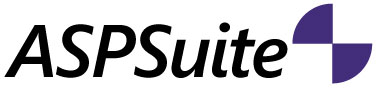
GeoCue Group’s ASPSuite includes all the software needed to import support files, process the Loki observations in Post-Process Kinematic (PPK) mode, process Phantom 4 RTK in PPK and Real-Time Kinematic (RTK) modes, and update image headers with the refined position information.
The ASPSuite User Guide will discuss the workflow starting with checking the data in the field, to the final corrected positions. Note: If processing RTK data, please refer to RTK Flight Type in ASPSuite found on this searchable support knowledge base.
Summary. 2 About GeoCue Group, Inc. 2 Software Installation and Update. 4 Licensing. 4 Post Processing Kinematic (PPK) Flights. 6 Field Check. 6 Creating Project/ Adding Flight (Step 1 of 5). 6 Adding Photos and Importing (Step 2 of 5). 9 Loki File and Settings (Step 3 of 5). 10 Field Check - Base Station File and Settings (Step 4 of 5). 13 Field Check - Ephemeris File Settings (Step 5 of 5). 13 Event Diagnostics. 14 Estimate Image Quality. 18 Final Processing. 19 Opening an Existing Project. 19 Editing a Flight. 20 Base Station. 20 Ephemeris. 21 Processing Options. 21 Real-Time Kinematic (RTK) Flights. 24 Local Spatial Reference System (SRS) Manager. 26 Pixhawk Image Updater. 29 ASPSuite Options. 31 New Flight Defaults. 31 Network. 32 Proxy Server. 32 Auto-Download Ephemeris Port Settings. 32 General 33 Support. 34