A quick and basic way to get information about projection information, GPS time and the number of points within an LAS file is to run the LDDump executable. The program is designed to pull the information directly from the public header block of the LAS file, provided the header has been correctly populated with the information by the generating software. The public header information can be displayed in the command prompt or exported to a text, CSV, or KML file. Some general QA/QC information that can be gathered includes, but is not limited to, projection information, GPS time format, LAS version, point count, point count per class, and area.
LDDump.exe has several useful Command Line Parameters which specify what information you want to extract and in which format.
LDDump, copyright 2008-2016 LP360, GeoCue Group, Inc.
Program to dump the contents of an LAS file.
Usage: {-a} {-v} {-p} {-c} {-k} {-s <index>} {-e <index>} las_file
-a all (-v -p -c)
-f display the indexing factor (if available)
-h dump public header block
-H do NOT dump public header block
-v dump variable length records
-l dump extended variable length records
-p dump point data
-c dump in CSV format
-k dump in KML format
-s <index> start index for point data (0-based)
-e <index> end index for point data (0-based)
point data is indexed from 0
In the example below, LDDump has been executed on an LAS file using the dump public header block command line parameter (-h).
At a quick glance, a user can determine information about the file such as timestamps, LAS version, number of points within the file, and projection information.
LDDump.exe comes with any installation of LP360, LP360 for ArcGIS, or the GeoCue software suite.
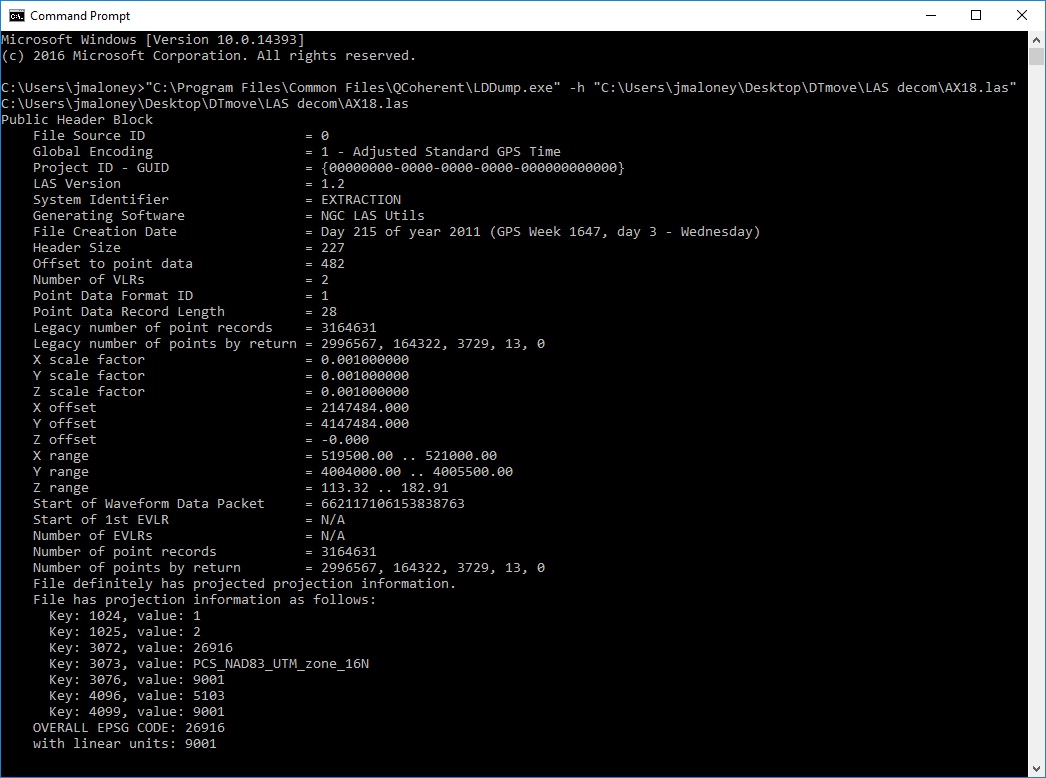
I’ve copied this to both the “GeoCue Client” folder and the LIDAR 1 Cuepac folder and I get an error saying it’s looking for “LPResUtils.dll”.
What is the correct folder to download this to? Can you provide this .DLL as well?
It turns out that LDDump.EXE is not capable of running standalone of the LP360 installation at this point in time. You will, however, find it installed by GeoCue’s LIDAR 1 CuePac in the “C:\Program Files\Common Files\QCoherent” folder and if you run it from there then you’ll be able to use it. I typically just drag and drop it into a Command Window to make it easier to use.
If you don’t have GeoCue installed, but wish to run the EXE simply install the evaluation version of LP360. You can install the same if you wish a newer version than the one installed by GeoCue. No license is required to use the LD EXEs found within that same folder.