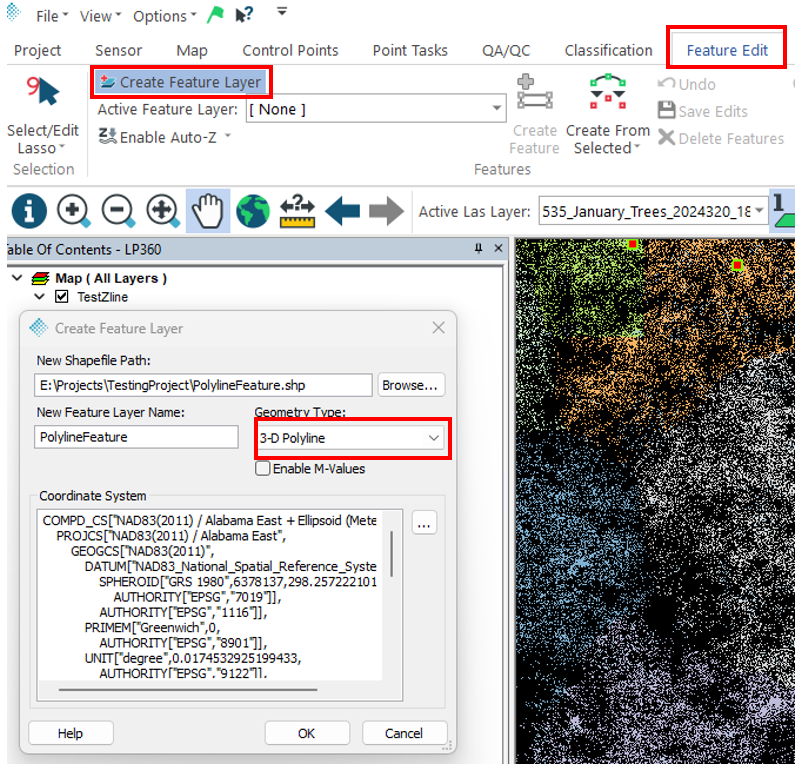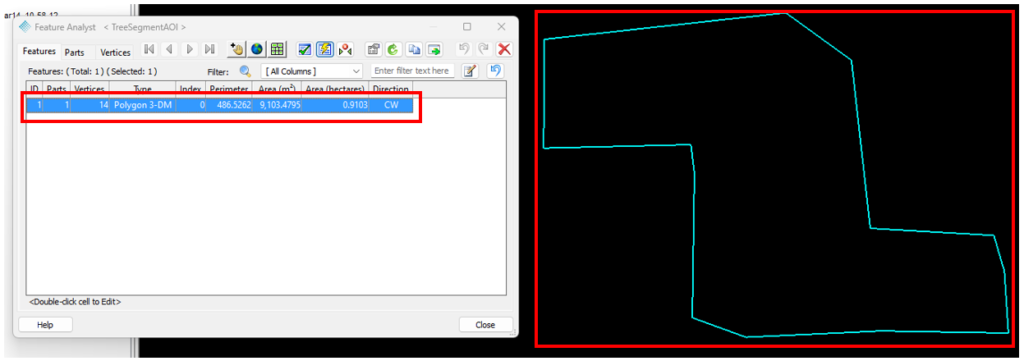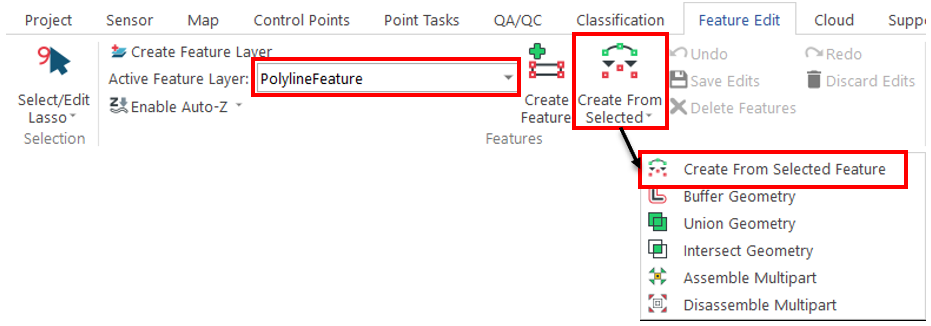For some workflows it may be necessary to change the feature type (point, line, or polygon) of a shapefile to another. The user has this ability create features from existing features using the Create Features from Selected Features tool on the LP360 Feature Edit Ribbon. This tool can be used on any valid shapefile layer. The process involves: creating a new feature layer in the desired shapefile type, selecting the features to be copied, and confirming the creation of the new feature. For this example, we will demonstrate creating a 3D-Polyline from a 3D-Polygon.
Creating the new feature layer
To begin, create and specify the new feature layer that is the target for the new feature. Create a 3D Polyline feature layer using the Create Feature Layer function located on the Feature Edit Ribbon in LP360.
Note: Enable M-Values if using this newly created polyline to verify downstream constraint or you plan on using the downstream conflation point cloud task on these features.
Ensure the newly created layer is selected in the Feature Edit Ribbon as the active feature layer for making feature edits.
Selecting the existing feature
With the newly created layer chosen as the active feature layer in the Feature Edit ribbon, in the map view or through Feature Analyst select the source feature for the new feature to be copied from.
Confirm create features from existing features
Select the Create Features from Selected Features tool and accept the pop up confirmation dialog.
Note: Ensure the Auto-z is toggled off (if enabled, the button will be blue), if it is desired that the vertical position of the newly created feature vertices remain the same as the original feature.