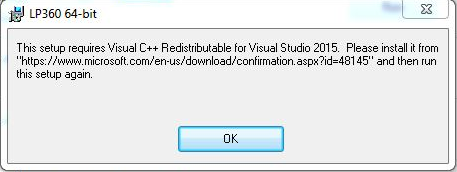Symptom:
During the installation of LP360 one receives an message stating, “This setup requires Visual C++ Redistributables for Visual Studio 2015. Please install it from “https://www.microsoft.com/en-us/download/details.aspx?id=48145” and then run this setup again.
Description:
Starting with LP360 version 2015.1.50.0, LP360 is written using Microsoft Visual Studio 2015. Microsoft changed their runtime DLL structure for the applications that are built using VS2015. They have taken some core DLLs from runtime and created them as Universal C Runtime (UCRT). This UCRT is part of the operating system (OS) for Windows 10. For Windows XP, Microsoft provided a file, which was then merged in with the LP360 installation file (.MSI). Hence, if running on Windows 10 or Windows XP there is no additional action required. For earlier OS versions such as Windows 7 and Windows 8, Microsoft intends to provide UCRT through a Windows Update, and also by separate executables.
Probable Resolution:
In the interim, the Visual C++ Redistributables for VS2015 installers are available for both 32-bit and 64-bit. If one is running both LP360 for ArcGIS (32-bit) and LP360 for Windows (64-bit) both versions of the redistributables will need to be separately installed. The redistributable installers will need to be downloaded directly from Microsoft at the following link:
https://www.microsoft.com/en-us/download/details.aspx?id=52685
Once the redistributables have been installed rerun the LP360 installers. Once the redistributables installation is completed once on a machine they will not need to be installed again for future LP360 builds.
Probable Resolution #2:
If you have already installed both the 32-bit (x86) and 64-bit (x64) versions of the 2015 Visual C++ Redistributables and you still see the same error message then it is likely that a machine or group policy is not allowing the installation to proceed as normal. Try to work around this issue by installing LP360 by running the applicable MSI from an elevated command prompt.
- From the start menu, open the “Windows System” folder
- Right-click on “Command Prompt” and select “More”, then “Run As Administrator”
- In the command prompt window, navigate to where the .msi file is located (e.g. “C:\Users\[USERNAME]\Downloads)
- Type in the full name of the .msi file and hit enter
- Follow the usual dialogue prompts to complete installation. PC may need to be restarted.
Probable Resolution #3:
Verify the LP360 system requirements and ensure that you are attempting to install on a compatible Operating System. Many older workstation and client operating systems are no longer supported as Microsoft dropped support for Windows XP and Windows Server 2003 with the move to Visual Studio 2015.