Problem:
When I open ArcGIS, the toolbars for LP360 are greyed out. The Extensions tab only shows a “Viewer” level license.
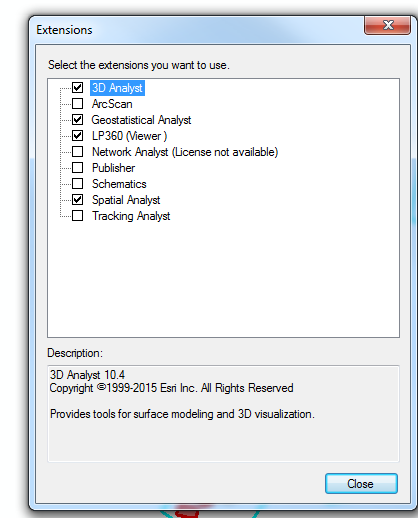

Probable Resolution #1:
The Viewer license level is not a valid license level for LP360 for ArcGIS. On the LP360 Main Toolbar, there is a dropdown used to access License Manager, which the user may use to change to a different license level.

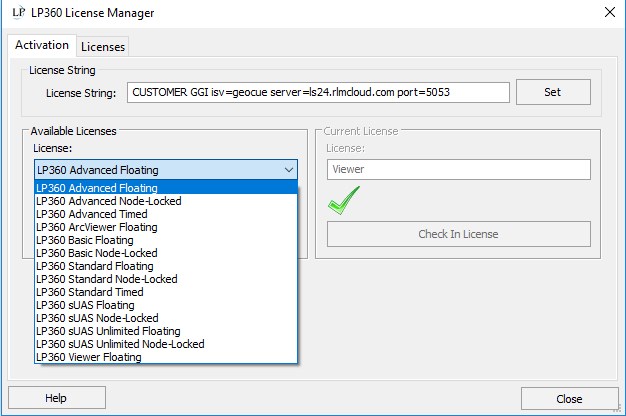
Is your License String set? Are licenses showing up on the dropdown ready to be checked out?
Probable Resolution #2
When you check your Activation tab in the License Manager. Does it show your license as “in use” or “roaming”?
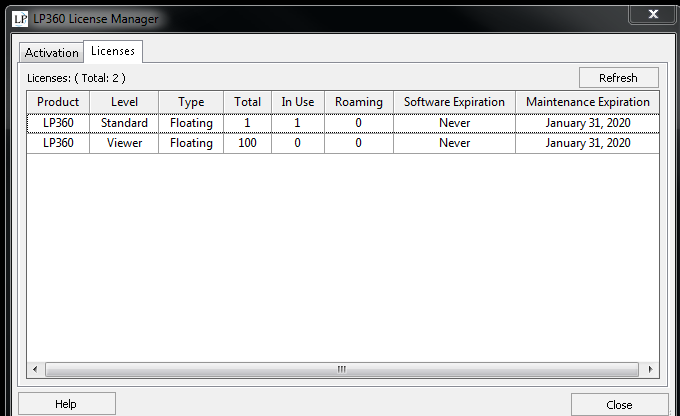
If your license is showing up as In Use or Roaming, verify that LP360 isn’t already open on your computer, another computer, or even a remote desktop. Check license usage in the Client Portal.
Probable Resolution #3:
If you verified the license is checked out to this same machine and no other instances are running, then try:
- Open LP360 License Manager in this ArcMap session by selecting the LP360 dropdown from the main LP360 toolbar and selecting License Manager.
- Select LP360 Viewer Floating as the license type.
- Select Checkout Floating License.
- It should then show that it found an available node-locked license on your machine already and allow you to use that license.
Note: If this resolution works for you, please let us know.