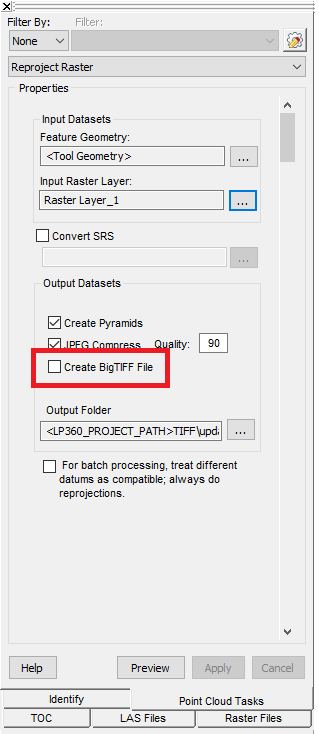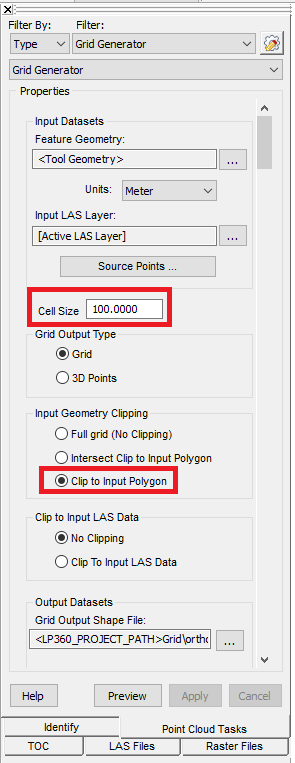When generating a GeoTIFF orthomosaic raster using Metashape or importing a large ortho from third party software into LP360 or TrueView Evo, the initial file is written in BigTIFF format which is incompatible with some CAD software packages, including Civil3D. There are also size considerations to be factored in as some orthos can be dozens of GB in size, include areas outside of the AOI which need to be clipped out by a boundary, and/or orthos that are generated in TIFF format, which are subject to the 32-bit size limit of 4GB. This article reviews how to reformat and tile orthos in TrueView Evo or LP360, so they will be compatible for use in different software packages.
Converting BigTIFF files into TIFF format
To convert BigTIFF files into TIFF format, use the Reproject Raster Point Cloud Task (PCT) to generate a new file that is in TIFF format. Make sure that the “Create BigTIFF File option” is unchecked when running this PCT.
The user has the option to select a feature to define the boundary or tile the ortho output by altering the “Feature Geometry” setting. This will allow the use of a simple polygon feature boundary to “Cookie Cut” the AOI of interest to more cleanly define the edge of the exported Ortho from the Reproject Raster PCT. The same polygon can also be used for DEM and contour export from the Export Wizard. A gridded feature can be used to tile the ortho created as well. The workflow for creating a feature grid to be used in this PCT is reviewed in the next section.
Size considerations
If the original BigTIFF file is larger than 4 GB in size or the user has a specific size limit smaller than the original raster file, the user can generate a feature grid using the Grid Generator PCT, which can be used to tile the original ortho into smaller files. The user can control the size of individual files by adjusting the Cell Size value setting. For defining the boundary used for generating the grid, the user has the ability to create a boundary on the fly by executing the Grid Generator PCT by polygon feature. Tiles will be created automatically after the polygon is drawn, if the Input Geometry Clipping – Clip to Input Polygon option is chosen. This generated shapefile grid can be specified in the “Feature Geometry” setting of the Reproject Raster PCT, reviewed in the previous section.
Note: You also have the option to run the Grid Generator PCT by feature layer. With this option, the user can utilize a polygon from a different source or that has been created using TrueView Evo Feature Edit Tools.