With the release of ASPSuite version 2019.1, RTK mode has been added as a Flight Type on the New Project/ Flight Wizard. This new tool was developed to allow Phantom 4 RTK users, who’s images have been corrected by the D-RTK 2 base station or VRS, to convert image heights from ellipsoidal to orthometric heights (using a geoid). The following steps explain how to use this tool.
- Open ASPSuite and create a new project (Step 1 of 3).
- Choose Real-Time Kinematic (RTK) as the flight type. Click next when done.
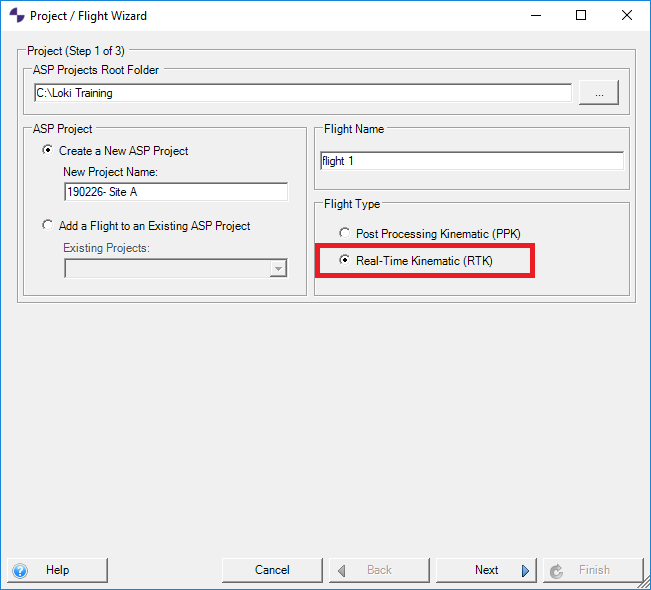
- Next import the images collected during your RTK flight (Step 2 of 3).
- The images must be referenced to the ellipsoid for this tool to work.
- Click next.
- Choose a geoid model from ASPSuite’s geoid library (Step 3 of 3). Click finish to import the project files.
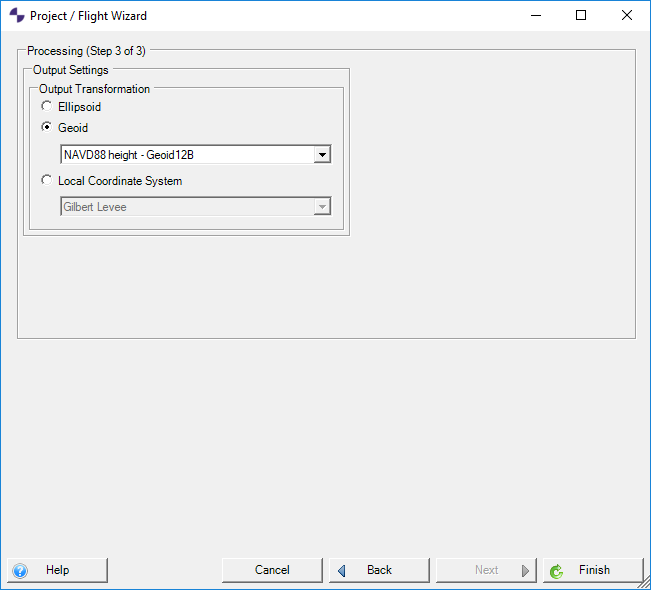
- Click solve to convert the image heights. A text file will be created in the PPK folder with the converted images heights. This text file can be imported into Metashape or Pix4D to overwrite the original image positions.