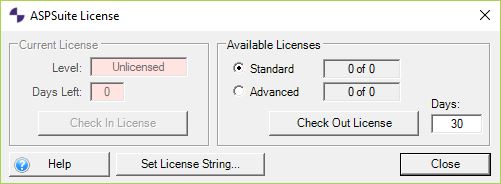Problem:
A check of the ASPSuite License shows Current License as “Unlicensed” and shows Available Licenses as “0 of 0”, but the Check Out License button is enabled.
Attempting to check out a license in this state will result in an error, “Failed to checkout roaming license. Failed to checkout the license for ASP. Reason: No handle supplied to call”.
Probable Resolution #1:
The error message is likely caused by the presence of a firewall in place that is stopping the connection between the client machine and the server machine. Test the ports using Microsoft’s PortQry utility. The steps below describe how to allow the necessary ports through for Windows Firewall only. If there is a separate firewall in place, local IT departments will need to be involved to allow the following ports through. If the ports need to be restricted, they only need to be open for outbound communications with the corresponding IP address for your server.
- TCP Ports #5053 and the client specific port as outlined in the license e-mail, or as seen when you log into your Customer Portal.
- From the Start Menu -> Control Panel -> System and Security, select Windows Firewall.
- On the side panel select Advanced settings.
- Select Outbound Rules.
- Right-click and select New Rule.
- Under “What type of role would you like to create?” select port and then next.
- Select TCP and then type in the port numbers (5053 and one more) under Specific local ports and select next.
- Select “Allow the connection”, and then select next.
- Select when the rule applies on which networks and/or domains and select next.
- Name the rule and click Finish.
- All ports necessary for ASP Suite have now been allowed through Windows Firewall.
Probable Resolution #2:
Verify the License String entered matches the one provided with the purchase. You can also verify the string by logging into the Customer Portal to review your licenses and License String.
Probable Resolution #3:
Do you use a proxy server to access the internet? If so, ASPSuite is not currently configured to handle that configuration. We’re working on it. If you’re able to access the internet on a different network where a proxy server is not required, then you can check out the license that way and it will roam for 30 days before you’ll need to connect in that manner again. If that isn’t an option, please contact us, support@airgon.com for assistance.