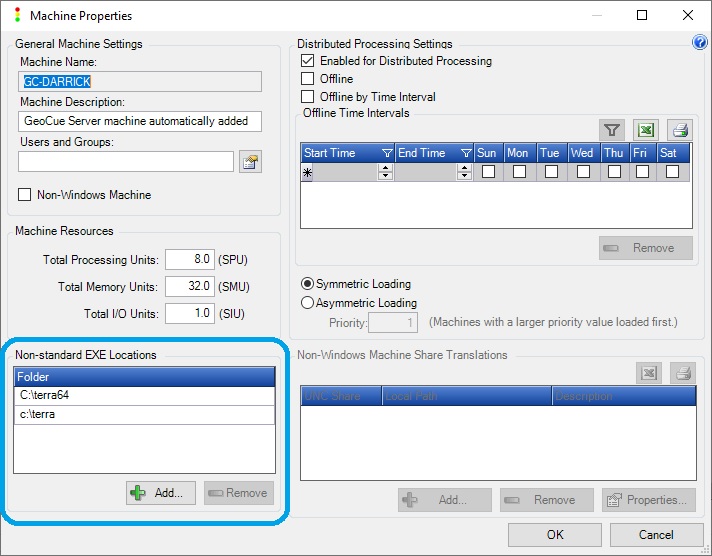GeoCue 2020
If TerraScan, or TerraSlave, is installed in a location other than the default then for each machine where this is the case edit the Machine Properties in Dispatch Manager to add the Non-Standard EXE Location to enable GeoCue to find the TSlave or TerraSlave executable when needed. The executable and user preference, TSlave.UPF, file both need to be located within this directory. To create the UPF file see TerraSlave and TerraDispatcher or the Configuring TerraSlave section of the Installing Terrasolid Products Guide.
GeoCue 2017 and earlier
By default GeoCue is looking for the TerraSlave executable, TSlave.EXE, in the typical installation folder, “C:\Terra\TSlave”, where it is installed by either the TerraScan, or TerraSlave setup. The TSlave executable and user preference, TSlave.UPF, file both need to be located within this directory. To create the UPF file see the Configuring TerraSlave section of the Installing Terrasolid Products Guide.
If TerraScan, or TerraSlave, is installed in a location other than the default then for each machine where this is the case make a registry entry to enable GeoCue to find the TSlave executable when needed:
- Create the applicable key for your operating system:
- 32-bit Operating System: HKLM\SOFTWARE\Terrasolid\TerraSlave
- 64-bit Operating System: HKLM\SOFTWARE\Wow6432Node\Terrasolid\TerraSlave
- Underneath that key, create a PathName value.
- Set the value of PathName to the TerraSlave directory where the “tslave.exe” resides.
For example, download the registry edit to enable TerraSlave when installed in “Terra64”.