LP360 has many tools for analyzing stockpiles and terrain. With these tools, it is possible to calculate average stockpile height and quantify this on a pile by pile basis in an automated fashion. The Volumetric Analysis point cloud task (PCT) has the ability to calculate a height dataset when the base and hull is known. After a height dataset is created, Point cloud Statistics Extractor can calculate the average height for a specified area. Feature Analyst can then be utilized to analyze results and copy to a spreadsheet. This workflow is detailed below:
Note: Download Example – Height Workflow PCT’s
Thinning Dataset
To speed up volumetric analysis processing, the user can create a thinned dataset initially. Use Classify by Statistics to perform the thinning. Choose all points or already classified stockpile points for the source and a class to place the thinned points (e.g. MKP flag). For this example, we are calculating the median value points. Make sure cell size value gives the granularity desired for the height dataset:
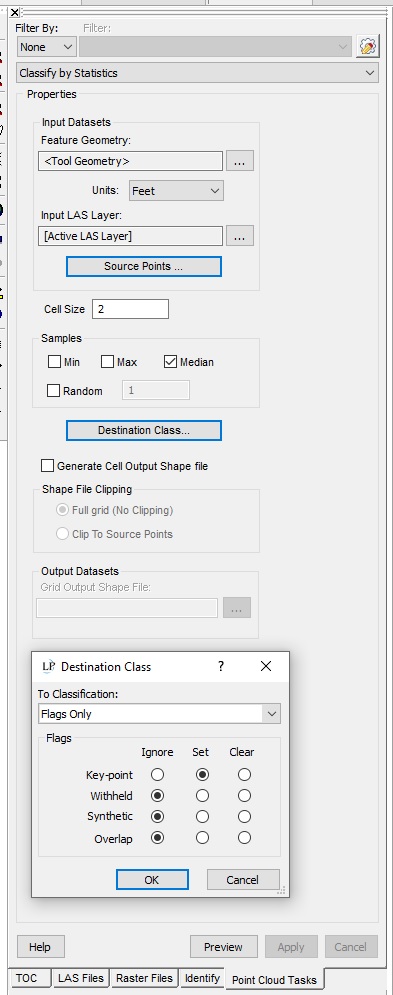
Compute Height Dataset
The LAS Output function in Volumetric Analysis will provide the height dataset needed. Set base to use the same stockpile toes (3D polygon) as used for calculating stockpile volumes. Surface generation method can use these polygons or a previously collected ground surface points:
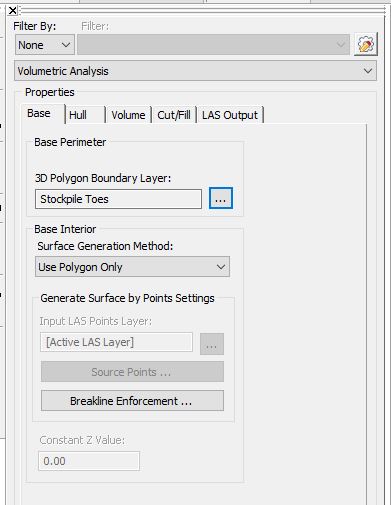
Choose the thinned dataset for the hull. The user can use the original LAS points, but this process could be potentially time consuming if it is a very dense dataset:
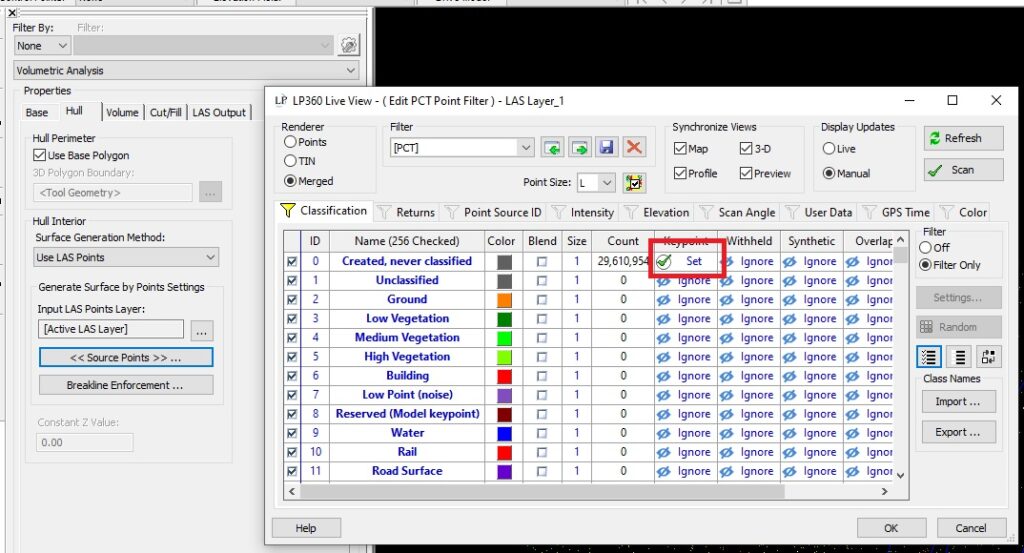
Even though volume calculations are not the goal of this workflow, the user must still have the Volume tab setting active. The user can use this opportunity to calculate volumes at the same time if desired. If not, simply provide an output location and remove generated files after the process is finished.
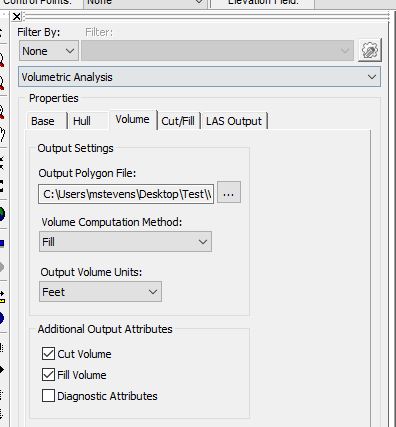
The Cut/Fill tab can be skipped as it is unnecessary for this specific workflow. In the LAS Output tab, specify Hull as the LAS Point Source and select a location to output the LAS files for the height dataset.
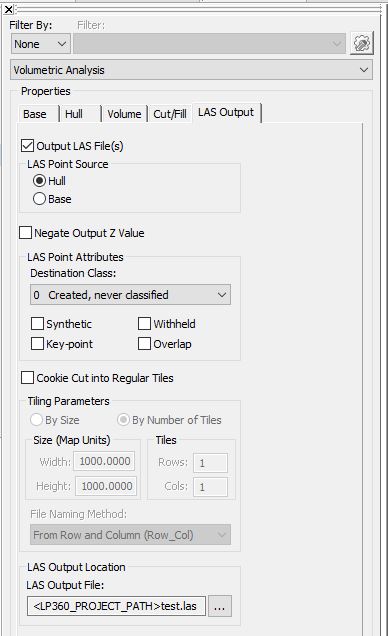
Once all settings are correct for this PCT, click apply. Run the PCT by Feature on the stockpile toes (polygons). Once this process is finished, the user will have a LAS file for each stockpile. Select and remove these files in the Table of Contents (TOC). Re-Add these LAS files together and create a single LAS Layer in the TOC for them.
Calculate Average Stockpile Height
Point Cloud Statistics Extractor will be used to provide the average height per pile values. When setting up this PCT, the point attributes tab contains an elevation attribute. There are multiple options, make sure Avg is checked.
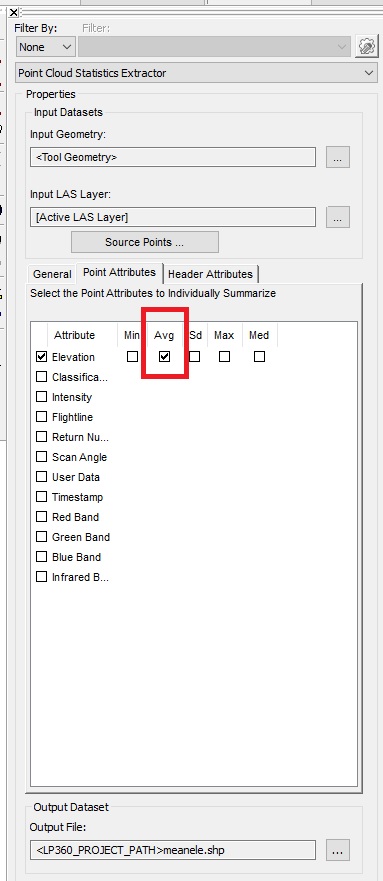
Select output file location. Run by Feature, choosing the same stockpile toe file and set the new LAS layer as the active LAS layer. After running this PCT, the user will now have average pile heights values in the resulting feature file attributes. These can be analyzed in Feature Analyst and copied to Excel or documents, if needed.