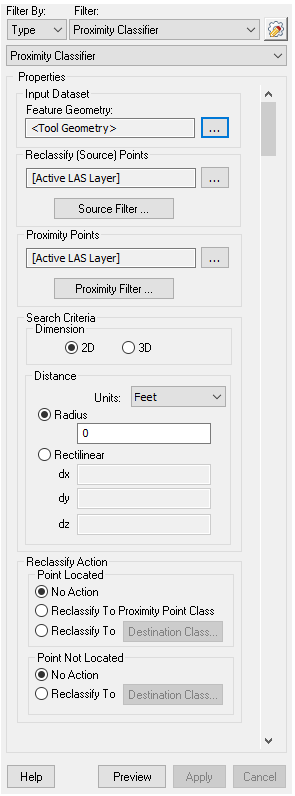The Proximity Classifier Point Cloud Task found in LP360 and True View EVO classifies points based on attributes of a proximal point. A couple of use case scenarios could be:
- Classifying a new dataset based on an older one for datasets from multiple collect times.
- Classifying a subset of a larger dataset, then incorporating the classification of the subset back into the original dataset.
- Finding classified features based on their proximity to another classified feature.
This article reviews the settings options for this task below:
Feature Geometry
If Input Geometry was selected as the input method, use one of the Geometry tools to specify the points in the map. If the user selected File or Shp Layer, click Apply
Reclassify (Source) Points
These are the candidate points for being reclassified. They can be filtered via the Source Filter settings. Only points specified in the filter are candidates for reclassification.
Search Criteria
The proximal test can be 2D or 3D.
Units
Sets the units (ft, meters) for parameter settings.
Distance – Radius/Rectilinear
Sets the search type. If Radius, a radial distance is used. If Rectilinear, a rectangle (2D) or Box (3D) search distance is used.
Reclassify Action
This setting determines how the reclassify decision is made if a proximal point is not located or is located:
Point Located
- No Action – Do nothing.
- Reclassify to Proximate Point Class – The source point is assigned the class of the proximate point.
- Reclassify to [Class] – The source point is reclassified to the selected class.
Point Not Located
- No Action – Do nothing.
- Reclassify to [Class] – The source point is reclassified to the selected class.
Note: the Source and Proximity points can be the same LAS layer. If you are triggering on Proximity Class, the results may be unpredictable. Using the Source layer as the Proximity layer can be useful for operations such as classifying point clusters.