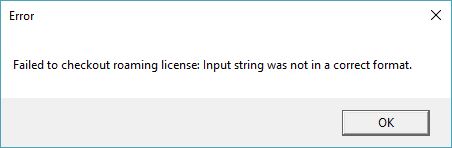Problem:
When attempting to checkout a roaming license in ASPSuite you receive an error message stating, “Failed to checkout roaming license: Input String was not in a correct format.”
Probable Resolution #1:
The error message is likely caused by the presence of a firewall in place that is stopping the connection between the client machine and the server machine. Test the ports using Microsoft’s PortQry utility. The steps below describe how to allow the necessary ports through for Windows Firewall only. If there is a separate firewall in place, local IT departments will need to be involved to allow the following ports through:
- TCP Ports #5053 and the client specific port as outlined in the license e-mail, or as seen when you log into your Customer Portal.
- From the Start Menu -> Control Panel -> System and Security, select Windows Firewall.
- On the side panel select Advanced settings.
- Select Outbound Rules.
- Right-click and select New Rule.
- Under “What type of role would you like to create?” select port and then next.
- Select TCP and then type in the port numbers (5053 and one more) under Specific local ports and select next.
- Select “Allow the connection”, and then select next.
- Select when the rule applies on which networks and/or domains and select next.
- Name the rule and click Finish.
- All ports necessary for ASP Suite have now been allowed through Windows Firewall.
Probable Resolution #2:
Verify the License String entered matches the one provided with the purchase. You can also verify the string by logging into the Customer Portal to review your licenses and License String.