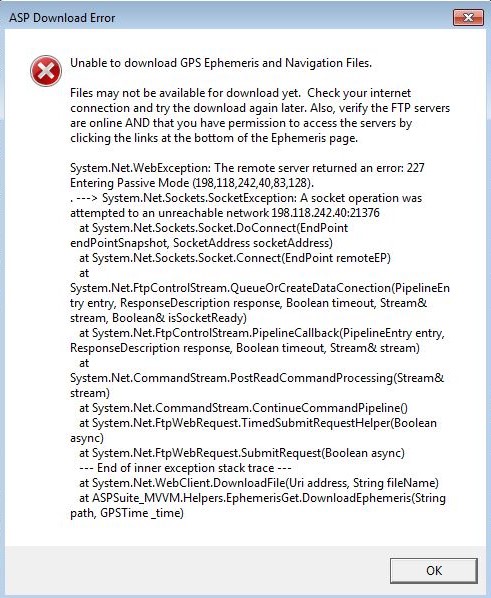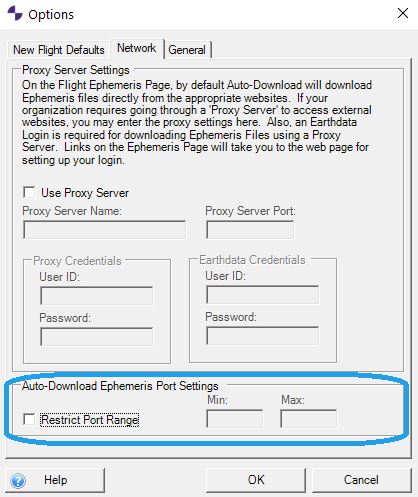Problem:
Attempting to auto-download the ephemeris and navigation files in ASPSuite or True View EVO results in, “Unable to download GPS Ephemeris and Navigation Files. The remote server returned an error: 227 Entering Passive Mode.”
Probable Resolution #1:
Verify your internet connection and try the download again later when the files may be available as they may not be immediately available after a flight.
Probable Resolution #2
Verify the FTP servers are online and you have permission to access the servers by clicking the links at the bottom of the Ephemeris page. You may need to enter your proxy server information in the ASPSuite options if you require access via a proxy server to access the internet.
Probable Resolution #3:
The auto-download of the ephemerides is done via a connection to gdc.cddis.eosdis.nasa.gov on port 21 using FTP-SSL. Your organization may only have a limited port range open and available for use by the auto-download function. Use the settings (ASPSuite v2020.1.6.0 and EVO v2021.1) to limit the port range used by the FTP-SSL secondary data channel to auto-download ephemeris using only TCP ports within the specified range instead of any port in the 1023-65535 range. The Microsoft PortQry utility may be useful to verify the TCP ports within the range are open for outbound communication with gdc.cddis.eosdis.nasa.gov (198.118.242.43).
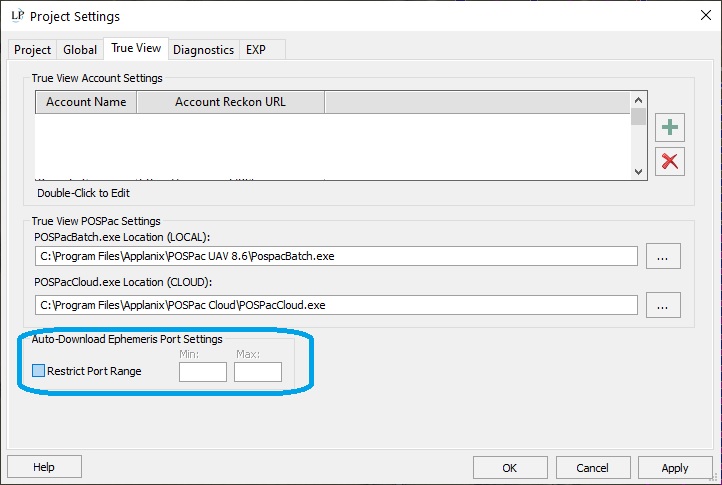
Probable Resolution #4:
If running Kaspersky Antivirus, or another anti-virus program with similar FTP blocking capabilities you will need to add an exception for ASPSuite or the desired FTP sites listed on the Ephemeris page. Add the ASPSuite installation path (Run ASPSuite -> Open Task Manager -> Right-Click on ASPSuite and select Open File Location) to the trusted applications group on the KSC. On the KSC Add to “General Protection Settings” -> “Exclusions and Trusted Zones Settings” -> “Trusted Applications” -> “Add your path here”
Found on Spiceworks: https://community.spiceworks.com/topic/595744-kaspersky-blocking-ftp-access