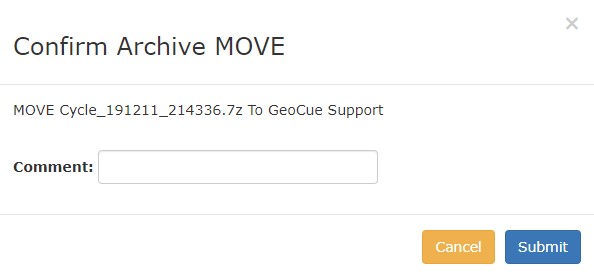| Reckon has been deprecated and replaced by LP360 Online, including the LP360 Portal and LP360 Cloud. |
Introduction
GeoCue customers using True View products can upload their cycle data using our cloud service Reckon. Each customer account has a Reckon account with an account administrator that was e-mailed credentials when the first product is purchased. The administrator can add users and control user permissions giving them permission to publish or process data. Archiving True View Cycles to Reckon can enable them to be retrieved by coworkers, clients and/or GeoCue Support depending upon those permissions.
If you have a support issue that requires GeoCue to examine your raw Cycle data, you can compress and upload it with all applicable settings and ancillary files via Reckon and send it to GeoCue Support for assistance.
Configuring an Archive
There are two preliminary steps, entering your Reckon credentials, and setting up a local archive. To transfer archived Cycles to and from Reckon you need a local archive established. This is nothing more than a specified folder that will hold the archived Cycles, but there are some special considerations that need to be made. If you intend your archive for a multiuser workflow, you should establish the archive on a network storage device or a remote computer with shared access. If you intend to keep a local archive on your workstation be mindful of the device transfer speed. You will get better performance running the archive on a high-speed SSD drive or an external drive with a high speed connection. Using SD cards, USB sticks or other small portable media will generally have degraded performance.
To setup a local archive open the True View Archive Manager (Figure 1, Step 1) which is a folder icon with a green down arrow located on the True View Utilities toolbar. If you do not see this tool check the View menu to ensure the True View Utilities toolbar is enabled. Next click Add (Figure 1, Step 2) then click the Ellipsis (Figure 2, Step 3) and navigate to a folder you wish to designate as your archive.

Creating an Archived Cycle
To transfer an archived Cycle to Reckon the Cycle must first be in your local archive. This can be achieved by archiving during the True View Import Wizard, you can choose to Import Only, Archive only, or both at the same time. We recommend the latter. Tip: you can use the ancillary files feature to add check points, OPUS reports or other information so that everything needed to process a Cycle is contained within its archive.
Copy/Move an Archived Cycle to Reckon
Once you have an archived Cycle on a local archive you wish to transfer return to the Archive Manager click on your source archive on the top pane (Figure 2, Step 1), the available Cycles will populate on the bottom pane. You can sort the columns by the fields shown to locate your archive and read the field attribute to verify the desired archive (Figure 2, Step 2). Select the Move button, then select the True View Reckon Archive (Figure 2, Steps 3-5) You will be prompted with a confirmation dialog and when you confirm the transfer will begin. You will receive a confirmation e-mail when the transfer is complete if you have set a default e-mail in the LP360 Email Notification Settings (EVO -> File -> Project Settings -> Global).
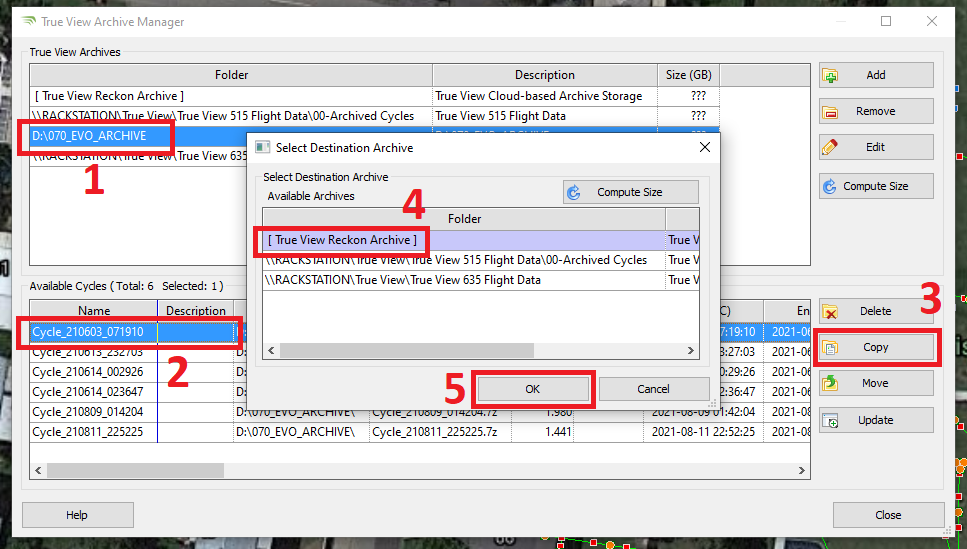
Copy/Move an Archived Cycle to Support
You can then login to the Reckon web site to view your cycles and transfer them to GeoCue support. (Figure 3)
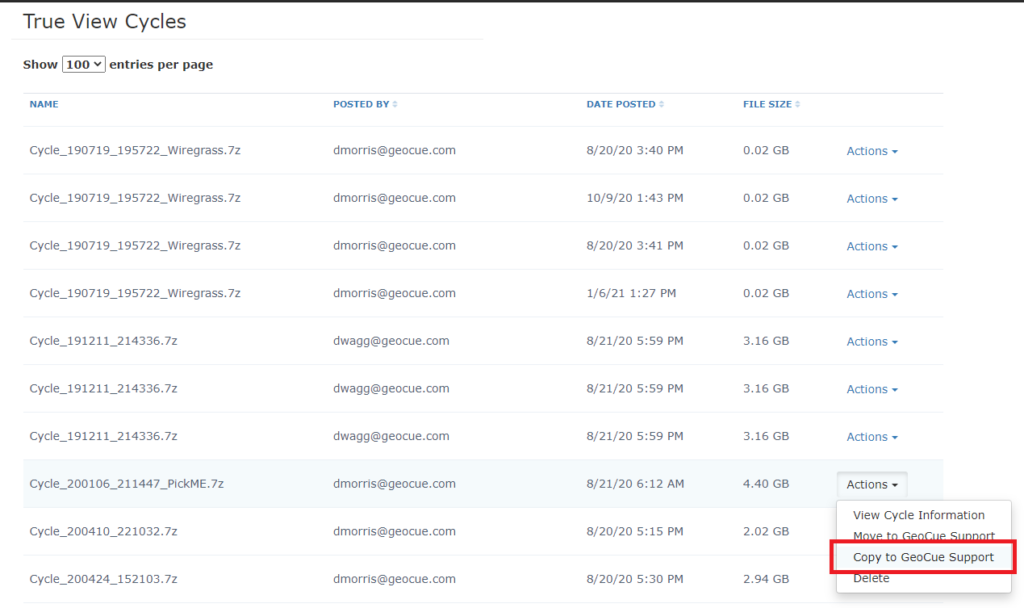
After selecting to move/copy the archive to GeoCue Support the user is presented with a confirmation dialog where a descriptive comment may be entered explaining the reason for moving or copying this archive to support, or a user may enter their ticket number if they’ve already been assigned one.
More details on this archiving Cycles to Reckon workflow can be found in the True View EVO Users Guide.