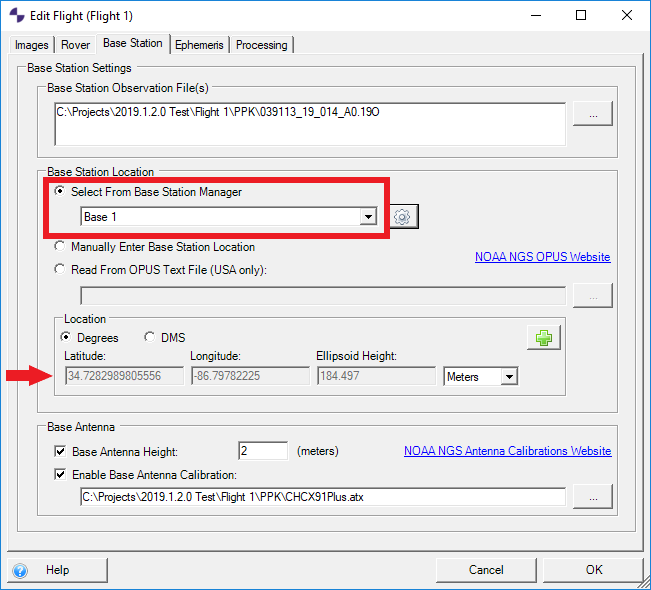Base Station Manager was added to ASPSuite in version 2019.1. It allows the user to store a base station coordinate for use with later projects. The following steps describe the process for storing a base coordinate from the base station dialog (step 4 of 6) when creating a new project, or the base station tab when editing a flight.
- For the Base Station Location choose Select From Base Station Manager and click the gear icon to the right to open the Base Station Manager Dialog.

- Once open, click the green plus sign to add a new base station.
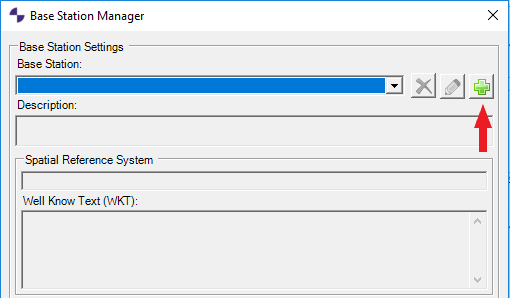
- Give the point a name and description.
- Select the Spatial reference system of the base coordinate.
- Enter the Latitude, Longitude, and ellipsoid elevation.
- A coordinate can also be imported from an OPUS text file.
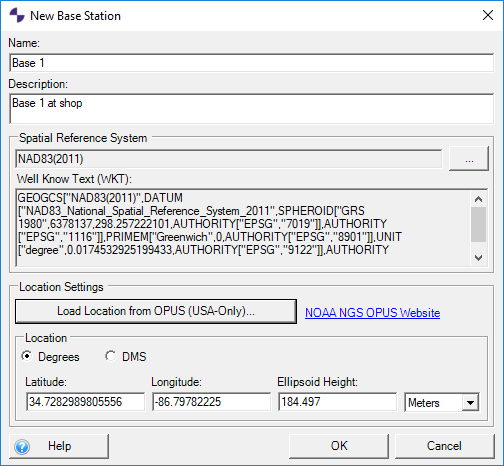
- Click OK to close the New Base Dialog and go back to the Base Station Manager.
- From the Base Station Manager dialog, you can edit an existing point by selecting the point in the drop down menu and clicking the pencil icon.

- You can delete a point by selecting it in the drop down menu and clicking the red X icon.

- When done, click OK to close the Base Station Manager dialog and return to the Base Station Setting dialog.
- You can now choose from your list of stored base coordinates by selecting the drop down arrow and selecting the coordinate you wish to use for processing.