Use Live View to change the point size in the profile or other desired window(s).

When you click the yellow funnel looking tool the LP360 Live View dialog will appear. Here you can modify the synchronize views to only modify the profile window, or other desired views, so that when you adjust the point size it only applies to that selected view.
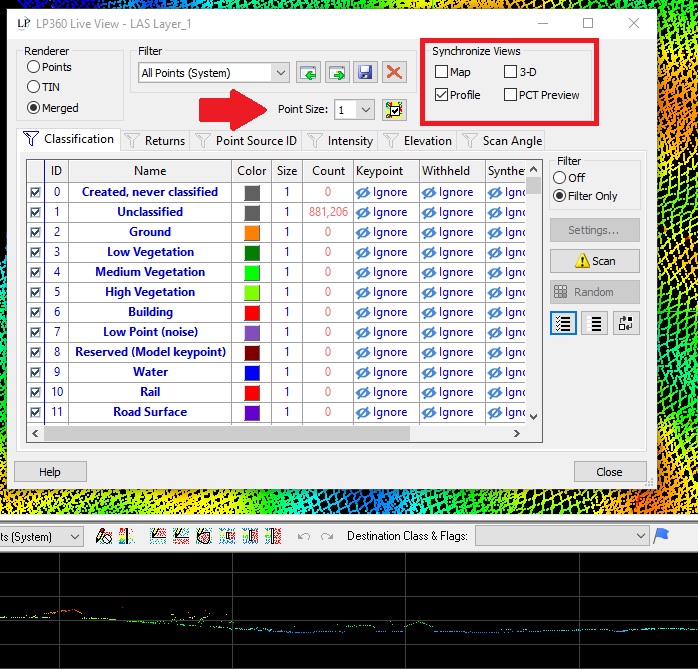
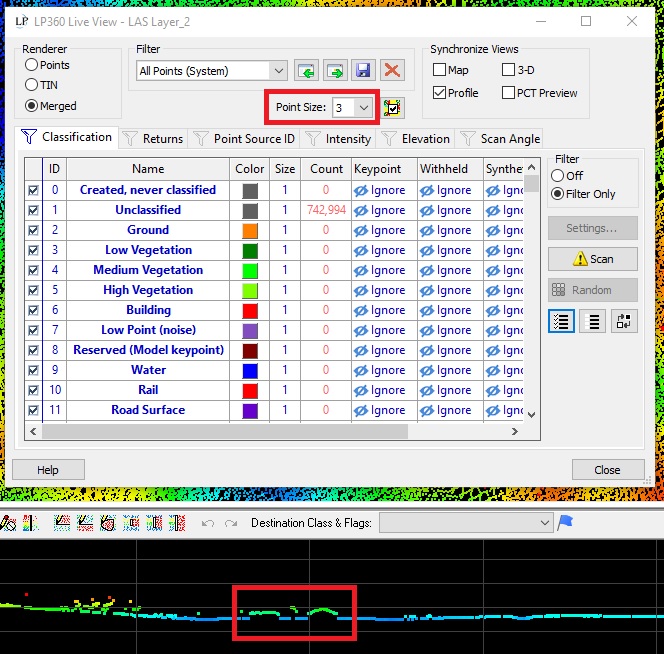
Live View: Profile Synchronization Point Size=3
If you set the Point Size to L (Legend), then the size saved in the symbology of the selected filter for each view is used.