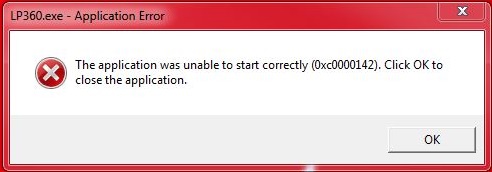Problem:
User receives an error message stating, “The application was unable to start correctly (0xc0000142).” when attempting to launch LP360 for Windows (32-bit or 64-bit).
Probable Resolution #1:
The error concerning the application being unable to start correctly is likely occurring due to either: another program using the same DLL’s as LP360, a virus, or Group Policy Objects.
Option 1: Program DLL’s
To help troubleshoot and determine what potential program is conflicting with LP360 please use Microsoft’s Autoruns utility.
- Download Autoruns for Windows from http://technet.microsoft.com/en-us/sysinternals/bb963902.aspx
- Start Autoruns. Use the right-click “Run As Administrator” option.
- Start LP360 64-bit for Windows (Repeat for 32-bit if applicable).
- On the AppInit tab in the Autoruns window, review the DLL files listed and locate them based on the listed paths.
- Uninstall the related program, particularly unsigned programs
- Or rename the files, one by one, testing the program startup after each change to try to isolate the problematic DLL.
Option 2: Conflicting Software or Virus
If Option 1 shows that there is another program running that is using the same DLL’s as LP360 verify whether or not that program is a virus or a credible program that is currently in use on that machine.
If the conflicting program turns out to be a virus or a program that is not being used, remove the program from the machine and reboot the computer.
Option 3: Group Policy Objects
In the event that Option 1 does not indicate that there are any other programs running with the same DLL’s as LP360 verify with IT and see if there is a Group Policy in place on the domain that refers to specific software that can be run on each computer. If so, use the following as an example of how to fix the issue on the local machine:
- Group Policy Management Editor | Group Policy Objects | Company Name Example – PowerBroker for Desktops – Application Rules – Edit with PM Installed only | Computer Configuration | Preferences | Windows Settings | Registry (this path will differ depending upon individual server systems)
- Add these paths (separated by a semi-colon) to the “KeepBtpLoadLoadedForApps” Dword values located here in the registry:
- HKLM\Software\Policies\BeyondTrust\PrivilegeManager
- “C:\Program Files (x86)\QCoherent\LP360 32-bit\bin\LP360.exe” – (32-bit Path for versions prior to 2018.1) or
“C:\Program Files (x86)\LP360\LP360 for ArcGIS\bin\LP360.exe” – (32-bit Path for versions 2018.1 and later) - “C:\Program Files\QCoherent\LP360 64-bit\bin\LP360.exe” – (64-bit Path for versions prior to 2018.1) or “C:\Program Files\LP360\LP360 64-bit\bin\LP360.exe” (64-bit Path for versions 2018.1 and later)
- “C:\Program Files (x86)\QCoherent\LP360 32-bit\bin\LP360.exe” – (32-bit Path for versions prior to 2018.1) or
- HKLM\Software\Policies\BeyondTrust\PrivilegeManager
In order for this to work it has to be implemented globally. Making the change to the local machine will work temporarily, but when the machine re-applies the Group Policies it will remove these and LP360 will not function.