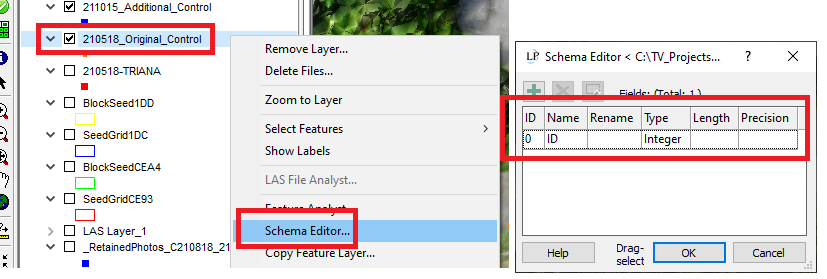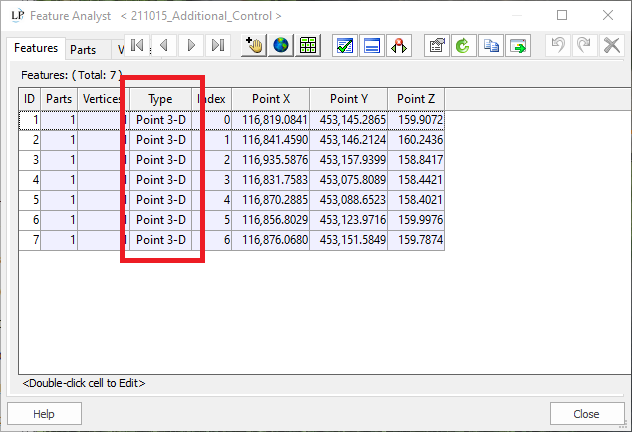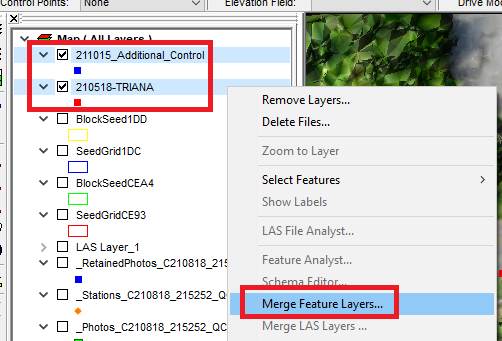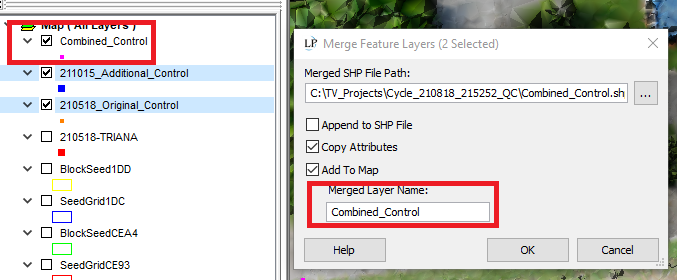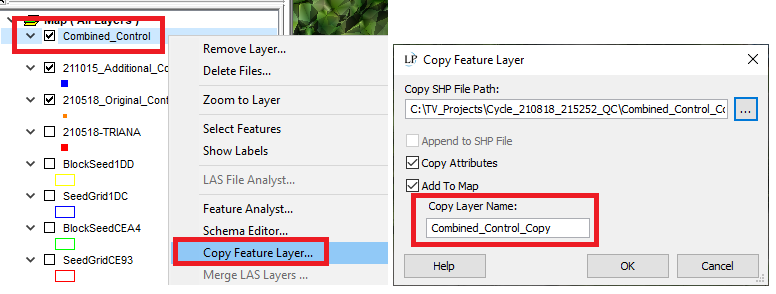In LP360 users have feature file merge and copy options to merge multiple SHP files or copy a file to a new feature layer. This is useful for combining files to have a single file for all features or simply creating quick back up of the feature file. The process for performing these operations is reviewed below:
Merge Feature Files
The user can merge multiple features into a single new file or append to an existing file by right selecting features in the table of contents, right clicking and choosing the “Merge Feature Layers” option. In order to properly use this function, these features must be the same type and Schema. If the Schema is different for one or more of the feature files, the user can edit check and edit these to match in Schema Editor. If the shapefile type is different between files, the user can use the Create Features From Existing Features function to create SHP types that match.
Copy Feature File
Besides merge, the user can also perform a simple copy of an existing feature file/shapefile layer by right clicking on a single selected SHP file layer and choosing the Copy Feature Layer option.