Problem:
Attempting to Create Trajectories in GeoCue results in the error message, “No matching Sensor Trajectory found”. The LIDAR_Source entity displays red and the “Create TerraScan Trajectory” checklist step icon displays red, showing that the last run of the step failed. The error message can be found in the Checklist Step Details on the History tab when you have the Create Trajectories step selected in the Checklist pane.
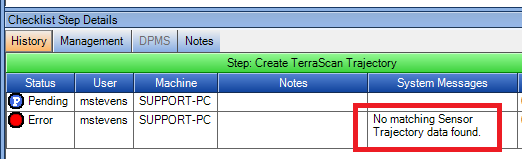
Probable Resolution #1:
During the creation of TerraScan Trajectories GeoCue performs a geometry check to ensure the Sensor Trajectory aligns spatially with the LIDAR_Source. Verify the entities are aligning properly in the map view. If an incorrect Spatial Reference System (SRS) was selected for one or more of those entities, then they may not show aligned in the GeoCue Map View as it performs on-the-fly reprojections.
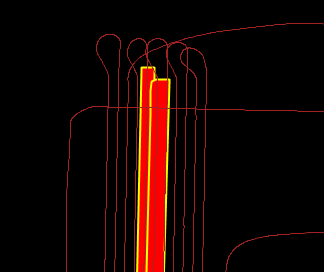
Probable Resolution #2
During the creation of TerraScan Trajectories GeoCue also performs a time check to ensure the LIDAR_Source entity fully falls within the start/end time of the Sensor Trajectory. The Sensor Trajectory must fully cover the time range of the LIDAR_Source. Verify the Sensor Trajectory time range is not shorter than the LIDAR_Source. View the times for both entity types by using the applicable tab in Properties pane after having selected the entity.
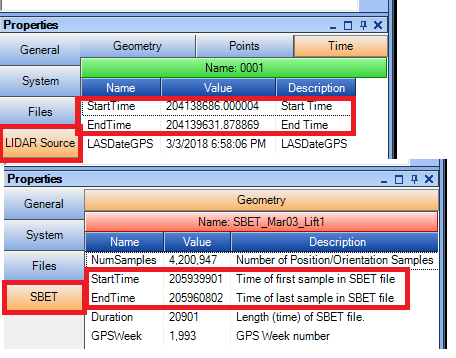
Probable Resolution #3:
If the GeoCue project is using the GPS week seconds time format then GeoCue may have issues with matching the appropriate sensor trajectory to the LIDAR_Source since multiple flights over a similar area may satisfy the geometry test, but then fail the time test. In this case, it is recommended to create a queue of the applicable Sensor trajectory to resolve the issue.
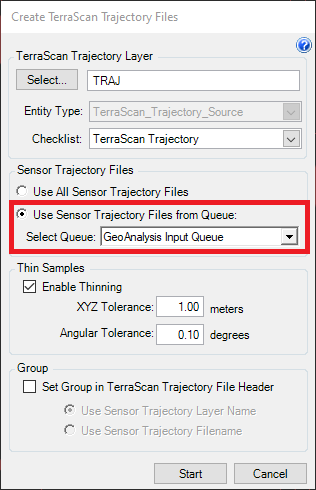
Probable Resolution #4:
If this process is still failing with “No matching Sensor Trajectory found” after verifying the Sensor Trajectory and LIDAR_Source entities pass the geometry and time checks, please contact GeoCue support: support@geocue.com.