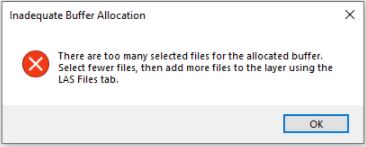Problem:
LP360 and True View Evo can handle importing many LAS files to a single LAS Layer, however, there is a limitation for importing many LAS files at one time using the normal Microsoft browse files dialog that is used by the typical add files process. If the user hits this limit, an “Inadequate Buffer Allocation: There are too many selected files for the allocated buffer. Select fewer files, then add more files to the layer using the LAS Files tab.”, will be presented to the user.
Probable Resolution #1:
When importing a large number of files, do not use the normal green plus button on the import dialog. Instead, simply drag and drop the files into the blank space in the dialog. This will allow the user to import many more files than using the add files button Windows browse files dialog.
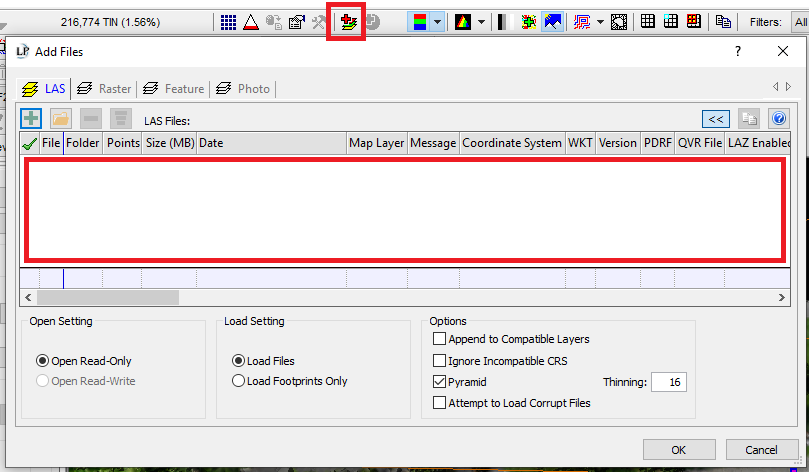
Probable Resolution #2
If the error message still appears, import a subset of the LAS files. After importing the subset, open the import files dialog again and use the “Append to Compatible Layers” option to add additional LAS files to the desired LAS layer. This may have to be performed multiple times depending upon the number of files.