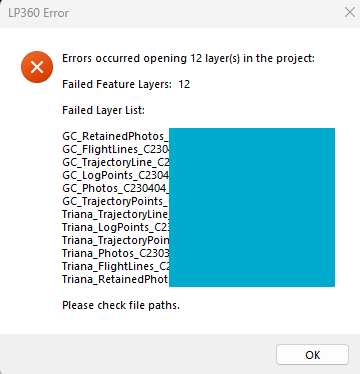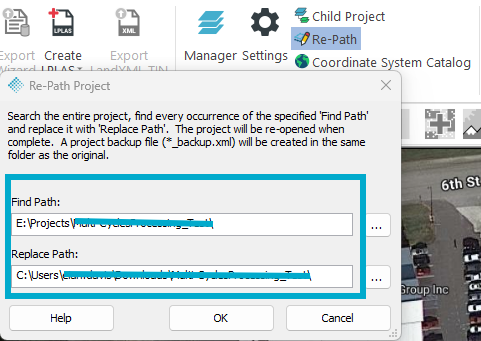Problem:
When using OneDrive for storing your Projects or processing, LP360 will have issues accessing the data files on OneDrive resulting in the software crashing.
Probable Resolution
Change your Project Root folder to a local folder location on your machine so future projects will not be created in the OneDrive location.
Copy the Project Folder for the existing project and paste it into a local folder location on your machine. After doing this, open LP360 and select the Open Project tool on the Project Ribbon. Navigate to the new local folder you pasted your Project into, double click the Project Folder, then select the ProjectName.XML file. This will add the ProjectName to the Open Project dialog. Make sure the correct project is select (ProjectName you just added) then select Open at the bottom of the dialog.
After doing this, you will receive an Error message saying layers failed and to “Please check file paths”. See example below. Click Ok.
Utilize the Re-Path button on the Project Ribbon to correct the folder paths to the data files in your new project. See example below. Make sure to click the Save Project button on the Project Ribbon.