Problem:
The LP360 for ArcGIS extension is not showing in the ArcMap Extensions list (ArcMap -> Customize -> Extensions).
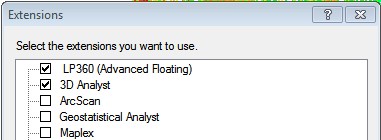
Probable Resolution #1:
Since ArcMap is only a 32-bit application, to install LP360 for ArcMap requires using a separate installer than LP360. Ensure that you have run the applicable “LP360 for ArcGIS Installer (Includes LP360 32-bit Arc Extension Only)”, named LP360forArcGIS_vYYYY.X.x.x.msi, downloaded from the LP360 Installers page.
Probable Resolution #2
On the machine where LP360 is not showing up in the extension list, please run “C:\Program Files (x86)\ArcGIS\Desktop10.8\bin\Categories.exe”, where 10.8 corresponds to the major version of ArcMap that is installed. Find and expand the ESRI Mx Extensions node to see if there is a LASExtension Class listed.
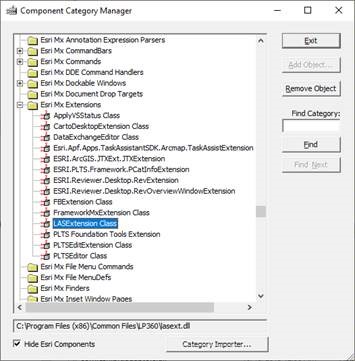
When the Component Category Manager starts, it will check for the corrupt keys problem described in the help for the ESRI Fix Registry utility. If Component Category Manager states, “Some invalid keys were found in the registry. Would you like the registry to be fixed?”, answer yes, to allow it to fix the issues. Note: One may need to run Component Category Manager twice to fix the problem.
Probable Resolution #3:
The LizardTech DLL required by LP360 v2020.1.80.0 and later is the latest version, but old versions of ArcMap, such as v10.5 has an old one. Making a copy of the existing C:\Program Files (x86)\ArcGIS\Desktop10.5\bin\lti_dsdk_9.5.dll and/or C:\Program Files (x86)\ArcGIS\License10.5\bin\lti_dsdk_9.5.dll, then copy the DLL from C:\Program Files (x86)\Common Files\LP360\lti_dsdk_9.5.dll to the folder(s), overwriting the existing ones. Be sure to make a backup of the DLL first. Then see if the LP360 for ArcMap extension will load correctly.
Probable Resolution #4:
After checking the above probable resolutions, if the extension still does not appear, then:
- Uninstall LP360 for ArcMap
- Reboot the machine
- Re-install LP360 for ArcMap