Problem:
Trying to launch LP360 results in an error, “LoadLibrary failed with error 126: The specified module could not be found.”
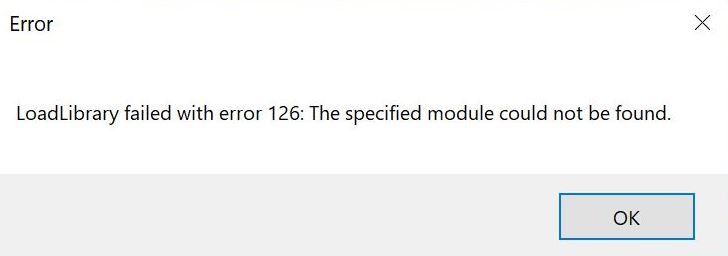
Probable Resolution #1:
A load library error usually indicates a corrupted installation. Best to:
- 1. uninstall LP360 using Control Panel.
- Delete the contents of the “C:\Program Files\Common Files\LP360” and “C:\Program Files\LP360” folders.
- Then, install the latest version of LP360 available on the LP360 Installers page.
Probable Resolution #2
Verify you have the latest graphic drivers, if you do, re-install or repair them.
Probable Resolution #3:
Try running a system file checker scan to repair corrupted items on your machine, https://support.microsoft.com/en-my/help/929833/use-the-system-file-checker-tool-to-repair-missing-or-corrupted-system
Probable Resolution #4:
Verify you have the latest Visual C++ redistributable installed on your machine, The latest supported Visual C++ downloads (microsoft.com)
Probable Resolution #5:
Verify you have the latest Windows updates installed on your machine. Reboot if you install any, then check again. Repeat until updated, then try launching LP360.
Probable Resolution #6:
Check the optional Windows updates available for your machine for ones concerning chipsets or firmware. Reboot if you install any, then check again. Repeat until updated, then try launching LP360.