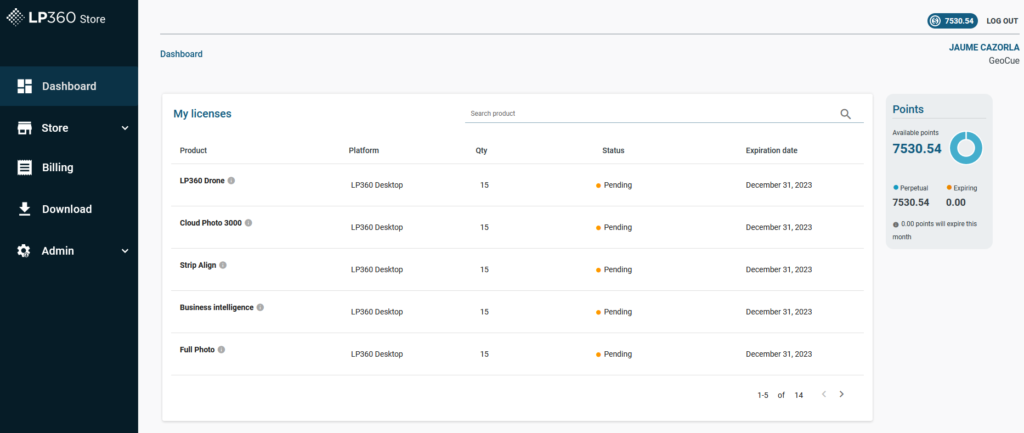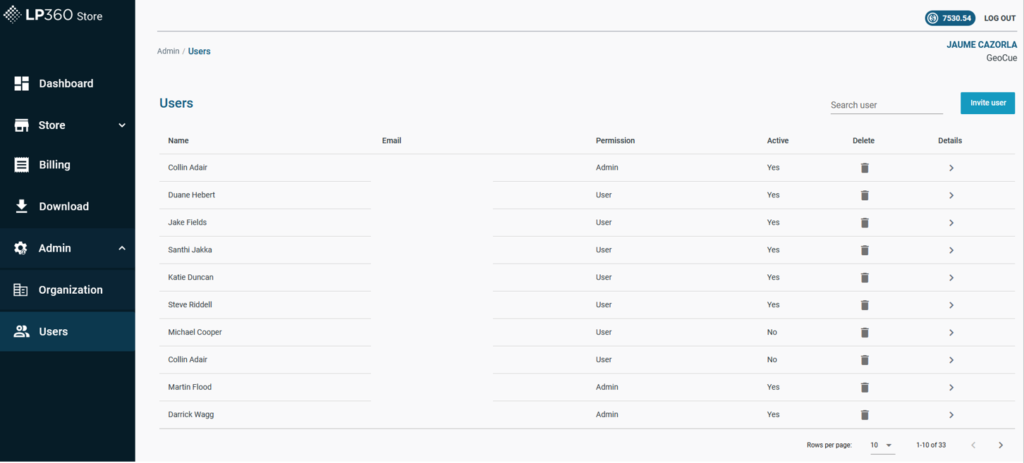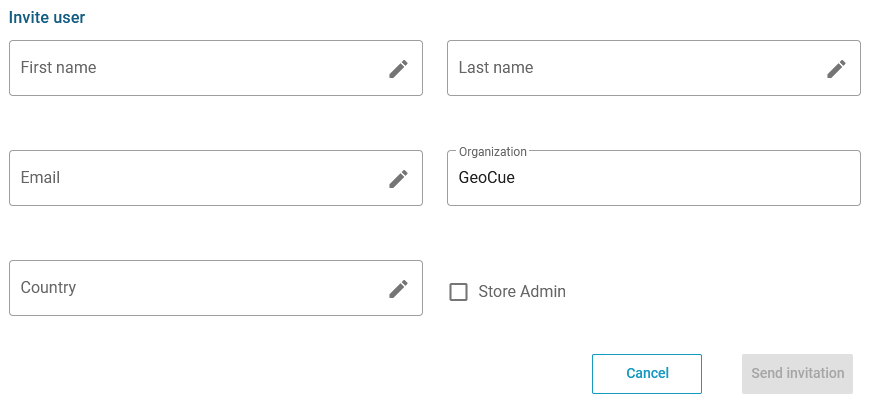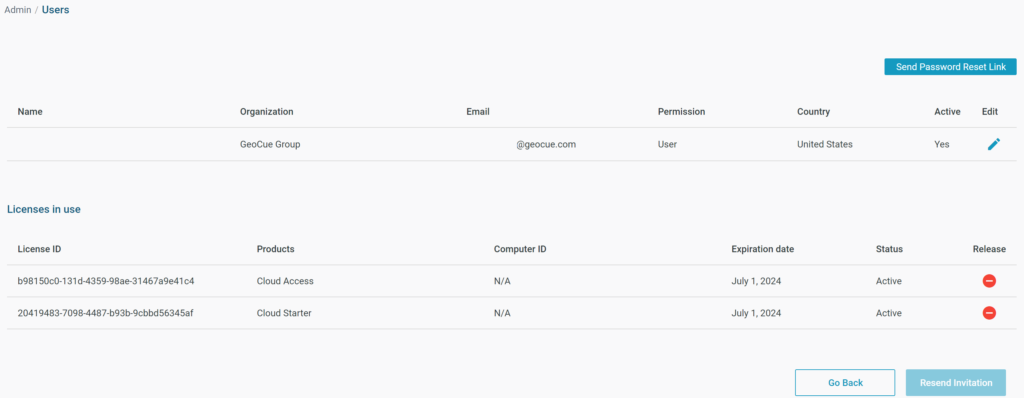The LP360 Portal is a place where an organization can manage their profile, subscription licenses, and users for LP360 Online. This article focuses on LP360 Portal User Management. For subscription license management, please review the LP360 Portal – License Management.
1. Introduction
LP360 Portal allows users to manage who has access to their organizations’ license.
2. LP360 Portal User Management
User management is located under the “Admin” section -> “Users” in the LP360 Portal. Only the “Portal Administrators” of an organization have access to it.
This section is where an organization can control who has access and what type of access to the LP360 Portal.
There are 2 levels of access in LP360 Portal:
- Admin: Has control over the organization, can invite new users, delete existing users, purchase new licenses, purchase LP360 Points, change the contact details of an organization, and create new admins.
- User: Access to the dashboard and download sections.
2.1. How to invite a new user
Press “Invite user” –> Add the user details –> The user will receive an invitation to LP360 Online and will then need to confirm the email and setup a password for their LP360 Online user within seven days.
Note:
By default, all new users have the “User” level of access. To provide “Admin” level of access, select “Store Admin” during the invite user process or edit the user details for existing users.
2.2. How to edit a user
In the “User” dashboard there is a summary of all the users connected to an organization.
- Permission: Shows the level of permission:
- Active: Shows if the user account is active or pending.
- Delete: Allows the admin to remove users.
- Details: Allows the admin to view and edit a user.
- A Portal Admin may resend the invitation to pending users whose LP360 Online invitation has expired by using the Resend Invitation button in the user detail view.
- A Portal Admin may send a user a reset password link by using the Send Password Reset Link button in the user detail view.
- A Portal Admin may release subscription or Cloud licenses in use by a user by selecting the red negative button under the release column in the user detail view.
If you are looking for help with license management, please review the LP360 Portal – License Management article.
If you are looking for more information on LP360 Cloud, please review the LP360 Cloud article.