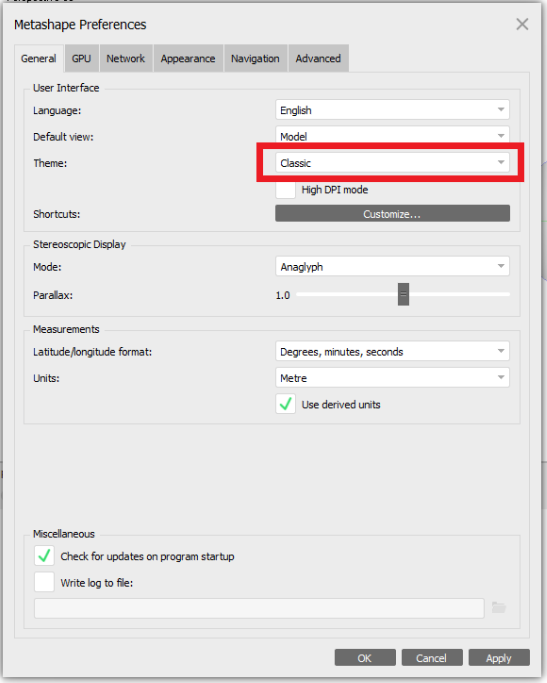When you download Metashape, you may notice the interface theme is grey and contains no color. Use the following steps to change the theme to color display.
- Open Metashape.
- Click tools> Preferences.
- On the General tab, change the theme from “Light” to “Classic”.
- Click Apply.
- You should receive a prompt that the theme will be changed after restarting Metashape. Click Ok.
- Click Ok to close the Metashape Preferences dialog.
- Close Metashape and reopen.
- The interface should now be set to the classic theme.