Note: It is necessary to deactivate the node-locked Metashape license before re-installing, installing a new OS, or changing hardware components. In addition, the license should be deactivated in order to be transferred to another computer.
To move a Node-Locked MetaShape (Photoscan) license: deactivate it first on the old machine, and then activate it on the new machine.
- First, ensure that you have your license key.
- Then on the old machine, go to ‘Help’ and select ‘Activate Product’.
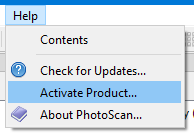
- Then click on ‘Deactivate…’
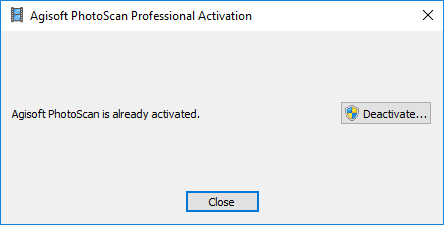
- On the new machine download the latest version of Metashape.
- Once installed you can now enter the your Metashape license key and activate Metashape (Help -> Activate Product) on the new machine.
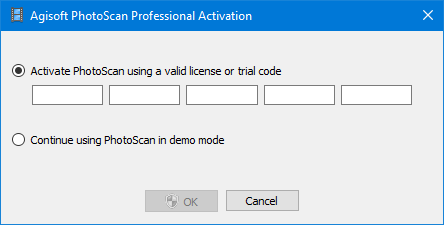
Activating/Deactivating the Node-locked Metashape License
Activation and deactivation of Metashape is also possible from the command-line (terminal) using –activate or –deactivate arguments. Deactivation can be done from any command window. Activation requires an elevated command prompt.
Windows:
Note the hyphen before the activate and deactivate parameter is actually two hyphens.
metashape.exe –activate 11111-22222-33333-44444-55555
metashape.exe –deactivate
- Open an elevated command prompt by right-clicking on the Command Prompt in the Start menu and selecting “Run as Administrator”.
- “c:\Program Files\Agisoft\Metashape Pro\metashape.exe” –activate 11111-22222-33333-44444-55555
Mac
On Mac OS X you need to run the executable from the application bundle contents in the following way:
MetashapePro.app/Contents/MacOS/MetashapePro –deactivate
Linux
./Metashape.sh --activate 11111-22222-33333-44444-55555 ./Metashape.sh --deactivate
The same license is valid for Windows, Mac OS or Linux – you just need to download the correct installation package from http://www.agisoft.com/downloads/installer/
Please note, that uninstall of Agisoft Metashape does not deactivate the license automatically. If you have uninstalled the software before deactivating it, please re-install Agisoft Metashape and run deactivation procedure, as described above.