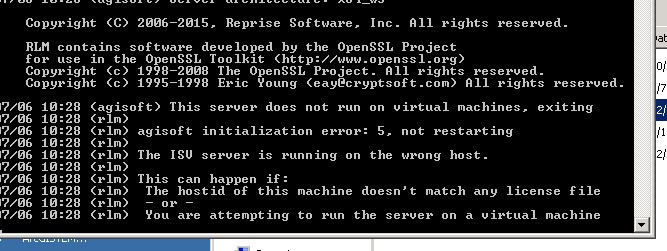Problem:
Installing the Metashape/PhotoScan Floating License Server (FLS) on a Virtual Machine results in the error message, “This server does not run on a virtual machine, exiting Agisoft initialization error: 5, not restarting. The ISV server is running on the wrong host.”
Probable Resolution #1
By default the option to run Metashape Floating Licenses on a virtual machine is not available, but Agisoft can provide you an additional key that should be activated via the Reprise License Administration web-interface to allow FLS activation in a virtual environment. Contact support@geocue.com and we’ll get Agisoft to activate a new license key with the VM enabled.
- To enable licenses on a VM:
- Run the RLM utility on the virtual machine that is intended to be used as a floating license server for your network by following steps 1 and 2 in https://agisoft.freshdesk.com/support/solutions/articles/31000133073-floating-license-activation-procedure
- Open the web-interface on the RLM administration panel in an internet browser (http://localhost:5054), step 3 in the preceding link.
- Press the Activate License button in the left frame menu.
- Follow the activation procedure using the following parameters:
- Step 1: www.hostedactivation.com
- Step 2: ISV: agisoft, License activation key: <enable vm key>
- Step 3: License Server or Node-lock hostid: leave the default value, License Count (for floating licenses): 1
- Step 4: License file to create or edit: name it something like vm_enable.lic, the lic extension is important
- Step 5: Confirm everything