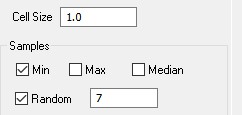LP360 can be inefficient when working with very dense point clouds, such as Dense Image Matching, for ground classification if appropriate steps are not taken in the workflow. In fact, be aware that it simply crashes if you have to use a large seed size (e.g. 200 feet on some machines) that requires more points to load than there is memory for doing so.
- Clean up the low noise
- Create a macro with the following steps (Assuming that you have all points in class 0 except low noise):
-
- Classify by Statistics – Set the grid size to 1 meter. Set the source to class 0. Set the destination class to 25 (or any unused class. Be careful not to use a class above 31 in a non-PDRF 6 or higher file). Set the Sample option to something like:
This will give you 8 points per meter and ensure that you get the low point that is not low noise. If you want to work with denser data, just increase the random number. Make sure you do not ask for a grid since this can also crash LP360 if it tries to create a shapefile larger than 2 GB, plus this adds a big, unnecessary delay to processing this step.
-
-
- Ground Filter (Sparse Cloud) – Set the source point filter to class 25 (or whatever thin class you used in step 1). Make sure to set “all returns” since you never know what the DIM data has this set to. Choose the “Generate Seed Points” option. Set to 4 iterations. Set the rest to however you would normally set your ground parameters (such as a seed spacing of 200 or whatever).
- Basic Filter – Move all remaining Class 25 Points back to Class 0.
- Ground Filter (Dense Cloud) – Set up the ground filter with class 0 as the source and “Use Existing Seed Points Only.” Set the Seed spacing to something “large” that your machine can handle for a TIN of the existing ground points (on a 32 GB machine, 300 meters uses up about 8 GB). You will have to temporarily set the dialog to “Generate Seed Points” to enable the seed sample distance input. Then set back to “Use Existing Seed Points Only.” Set the rest of ground according to your ground strategy. Recommended that you stop at four iterations just for the sake of time since generally you will not see many more points entering ground class on successive iterations.
-
All of the above is for situations where, for some reason, you need a dense ground class. If all you are doing is creating contours, doing volumes and so forth where the ground cloud is not subject to scrutiny, just do macro steps 1 – 3 and you are done. It actually makes a better product to have fewer points in the ground class (within limits, of course).
Here is a solution if your DIM Point Cloud won’t Classify Ground