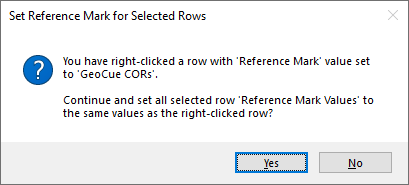In the TrueView workflow, it is possible to import multiple Cycles at the same time and assign a reference mark to all of them at the same time. This workflow is intended to speed up the reference mark selection process.
Step 1 – Set the reference mark/survey nail for one Cycle
Step 2 – Select the rows for the Cycles you would like to set with the same reference mark/survey nail, including the one already set.
Step 3 – Right-click on the row with the reference mark/survey nail already set. Do this in a column other than the Reference Mark dropdown due to a control restriction.

TrueView Import Wizard
Step 4 – From the right-click menu that appears, select Set Reference mark.
Step 5 – Review the confirmation dialogue to confirm your selection. Make sure the rows you selected to use for the reference mark/survey nail value is set on the row that you right clicked on.
Confirmation dialogue
Step 6 – Verify the reference mark/survey nail of the desired rows are properly set.

Reference marks assigned
Note: This same functionality is used in several dialogues in LP360, including Import Cycle wizard pages with editable columns, and in Feature Analyst. The row on which you right-click provides the value to populate in the selected rows.