Problem:
While attempting to run POSPacCloud to process the trajectory solution for a TrueView 3DIS, the user encounters an error message stating, “UPLOAD_FAILED”.
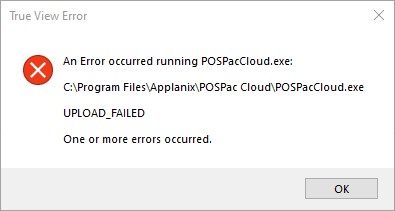
Probable Resolution #1:
Update to TrueView EVO/LP360 Drone v2022.1.39.0 or later and install POSPacCloud v0.0.67 or later. Both installers are available from the Downloads -> Software section when you log into your Reckon account website. These versions added support for slow internet connections to avoid the Upload_Failed error occurring due to a timeout of the Applanix Cloud servers.
Probable Resolution #2
Check your firewall settings. POSPacCloud needs to be able to communicate with the following domains (different subdomains):
*.pospaccloud.com *.trimble.com *.trimblepaas.com
Ensure the user gets a login prompt when they browse to: https://api.pospaccloud.com/doc/
Try turning off the firewall for a moment to test the upload with the firewall off, or add exceptions to your firewall for “C:\Program Files\Applanix\POSPac Cloud\POSPacCloud.exe” to be able to communicate both inbound and outbound.
Probable Resolution #3:
Check the contents of the POSPacCloud log files in C:\Users\%user%\AppData\Roaming\POSPacCloud, where %user% is the Windows user logged into the machine and running TrueView EVO/LP360 Drone, to see if there is any indication of the issue.
Probable Resolution #4:
Verify your internet connection is good and didn’t get interrupted during the file transfer. If your upload speed is not much better than 1Mbps the Applanix servers will timeout before the upload completes for versions of TrueView EVO/LP360 Drone prior to v2022.1.39.0 when using POSPacCloud v0.0.63.
Probable Resolution #5:
Verify the base station data file is not exceptionally large, for instance greater than 100MB in size. If it is, verify the base station is collecting at 1Hz to match the sample rate on the True View system. If the sampling rate is higher, then you may attempt to use a program to resample the observations to 1Hz. Ensure a 1Hz base station is used going forward.
TEQC, delivered with True View EVO is a good one to use to resample your base RINEX file. For example:
“C:\Program Files\Common Files\LP360\teqc.exe” -O.dec 1s D:\MyProject\mybase.20o > D:\MyProject\mybase_1s.20o
If your data file is too large from a long base observation, you may similarly use TEQC to window a file suitable to cover the flown mission.
“C:\Program Files\Common Files\LP360\teqc.exe” -st HHMMSS.SSS -e HHMMSS.SSS D:\MyProject\mybase.20o > D:\MyProject\mybase_windowed.20o
,where HHMMSS.SSS is the start and end time for the windowed observations, specified as two digit hours(H), minutes (M) and seconds (S).
There is also a GUI interface of TEQC for Windows available, if desired.