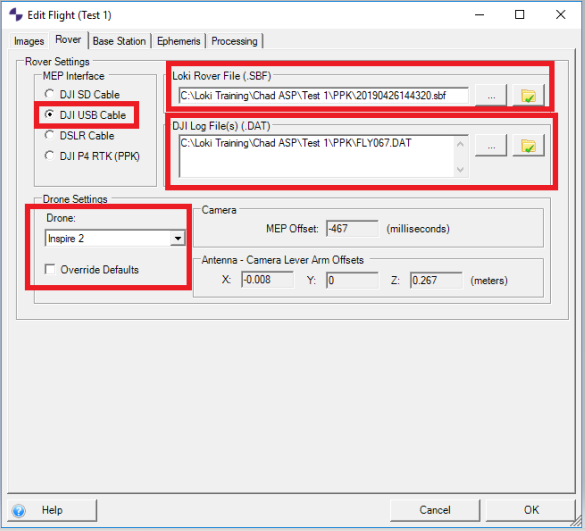When performing flights with the Inspire 2 and I2 personality cable (SD cable), it is always best to snap ground photos before take-off and verify that events are being recorded (GNSS light blinks). If the GNSS light does not blink when the ground photos are taken, this means the photo positions are not being recorded and they will not be present in the SBF file when post-processing. The user will receive an error saying “no external camera events found” in ASPSuite. If the flight was planned and executed in DJI GS Pro, the flight data can be recovered by using the following steps.
- Download DJI Assistant 2 for Inspire 2:
https://www.dji.com/inspire-2/info#downloads - Download the DAT file that corresponds to your flight. Instructions for downloading the DAT file can be found using the following link: https://support.geocue.com/downloading-dji-log-files-dat-file-from-your-aircraft/
- Open ASPSuite and create a new project and flight as usual.
- Import the images from your flight. Be sure to include only the images from a single flight.
- On the Rover tab, select DJI USB Cable as the MEP interface.
- Import the SBF file.
- Import the DAT file from step 2.
- Select Inspire 2 as the Drone and un-check the box to “Override Defaults”.
- Click Ok and continue processing as usual. If you are unfamiliar with the workflow beyond this step, see our ASPSuite User Guide for reference.