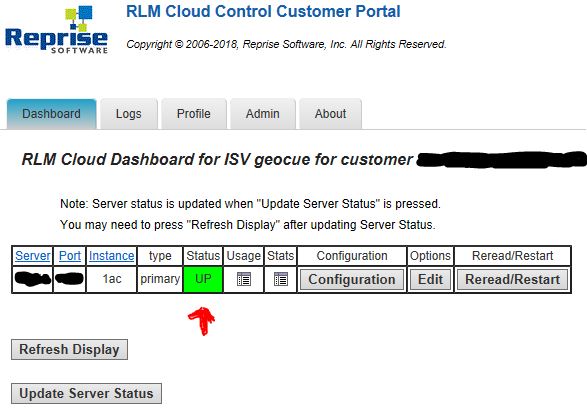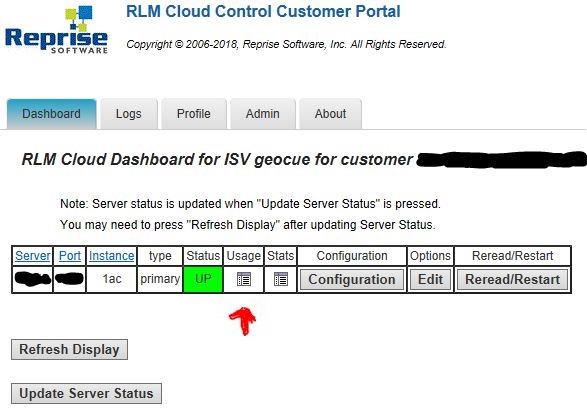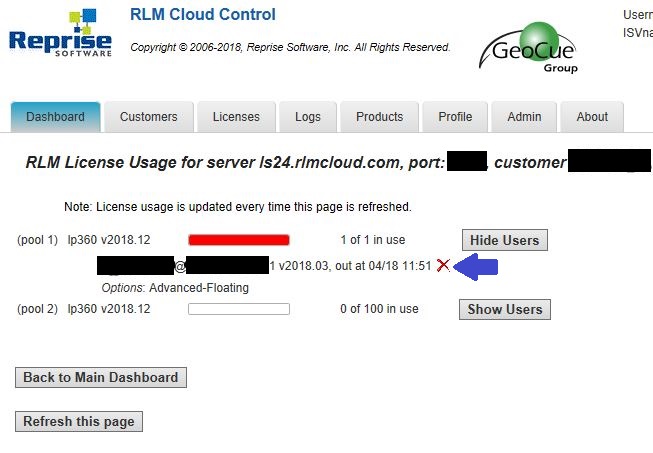The Client Portal, or Customer Portal, allows users of the ASPSuite and LP360 (starting at v2018.1) products to manage and monitor their perpetual licenses for both of those products. Users may check the status of their server, review perpetual license usage, and download a report of the perpetual license usage for the day. For subscription licenses, please refer to the LP360 Portal – License Management.
Server Status
- Have your License Administrator log into the Client Portal, https://ls24.rlmcloud.com/rlmcloud or https://ls41.rlmcloud.com/rlmcloud or https://ls60.rlmcloud.com/rlmcloud, as specified in your license string.
- On the Dashboard tab, view your server status in the Status column. If the server is “DOWN”, click “Reread/Restart”, then refresh the page and when it says “UP”, try entering the license string again. If the status doesn’t change, contact [email protected]. If the server is already “UP”, click on “Usage” to verify available licenses.
License Usage
- Have your License Administrator log into the Client Portal, https://ls24.rlmcloud.com/rlmcloud or https://ls41.rlmcloud.com/rlmcloud or https://ls60.rlmcloud.com/rlmcloud, as specified in your license string.
- On the Dashboard tab, click on the icon in the Usage column.
- Then click Show Users beside the license pool in use to see the users and machines on which the licenses are checked out. Format is <username>@<machinename> 1 <LP360 Version>, out at month/year hour:minutes in US Central Time.
License Report
Users may view or download the license debug report to see the license usage activity since the last server restart. Note that server’s automatically restart everyday at midnight. We do not yet have a tool to assist users with parsing these logs into a more useful format of the information.
- Have your License Administrator log into the Client Portal, https://ls24.rlmcloud.com/rlmcloud or https://ls41.rlmcloud.com/rlmcloud or https://ls60.rlmcloud.com/rlmcloud, as specified in your license string.
- On the Logs tab, click on the View or Save buttons under the Debug Log column.