Problem:
To use the SBF file (Loki file), ASPSuite will convert it into Rinex observation and navigation files during the file conversion step (Step 2). If the SBF file has not been converted, and the observation and navigation files are not in the project folder, the error, “Loki Rover Observation and Navigation Files do not exist:”, appears when attempting to compute the GNSS trajectory (Step 3).
Probable Resolution #1:
The executable for the conversion process is being blocked by your firewall, Windows Defender, Symantec End Point Protection, or something of that ilk. Your IT department may need to add sbf2rin.exe to an approved list. Follow the instructions in this post to see all executables used by ASPSuite.
Probable Resolution #2
Your ASPSuite Project root folder is set to a network drive or shared folder. Set your ASPSuite root folder path to a local drive, create a new project, and reprocess.
Probable Resolution #3:
The other cause of this is related to a period in the project file paths. Check to see if you have periods in your user name, or any folders in the project paths. This is a known limitation in ASPSuite v2018.1 that has been fixed in ASPSuite v2019.1.9.0. If you’re not running that version or later then update your ASPSuite and create a new project.
Probable Resolution #4:
There was a problem with ASPSuite versions prior to 2019.1.25.0 that would not process data collected in 2020. All users, regardless of maintenance status, must upgrade to that version or later to avoid this issue.
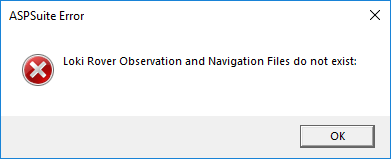
Hi,
I have tries all three of these solutions and no luck.
Other flights work fine and the naming convetion i am using on the file system is identical.
Could this mean the SBF or 19p files are corrupt? or are there any other solutions for this problem?
Thanks
You can verify if the SBF file contains data by using SBF Analyzer, which is a tool in Septentrio’s RxTool’s.
The steps are:
1. Open SBF Analyzer
2. Import SBF file
3. Check the box to display planimetric plot.
4. Click analyze.