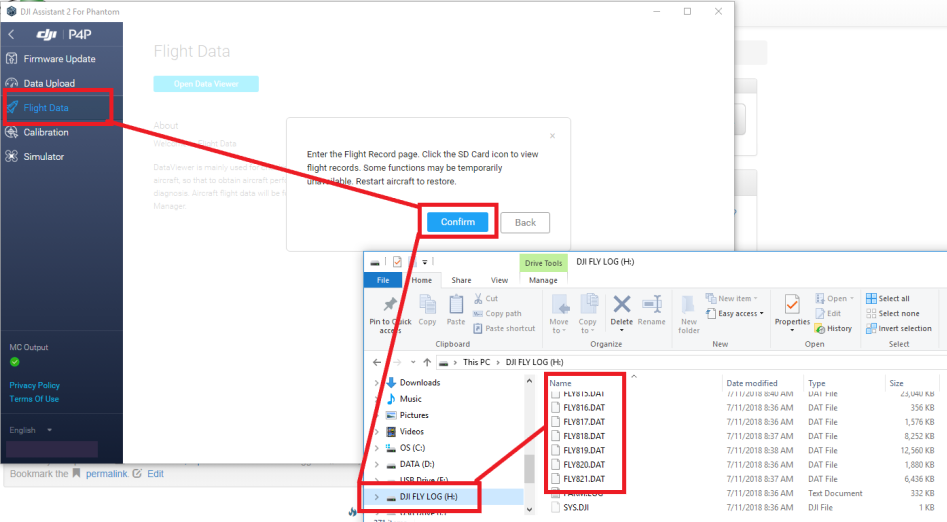To download the DJI log file (DAT file) from your aircraft, you will need to use the following steps:
- Connect your aircraft to your computer with USB cable that was provided with your aircraft. For Inspire 2 and M200/210, be sure the switch near the USB port is set to “Computer”.
- Phantom 4 Pro – Micro USB
- M200/210 – USB A
- Power on the aircraft.
- Open DJI Assistant 2. (You will need to download the aircraft specific version of this if it is not already installed)
- Wait for the aircraft to connect. Click on the aircraft under Connected Devices.
- Select Flight Data from the menus items on the left of the screen.
- Click Confirm when prompted.
- The DJI FLY LOG (H:) should now be visible as a drive on your file explorer.
- Click on the drive and the DAT files should now be visible.
- Copy the DAT file corresponding to your flight and save it to your computer.
- You can now import this file into ASPSuite for processing.
It is often easier to copy all of the DAT files from the flight date and allow ASPSuite to auto-select the DAT file corresponding to the image times.
NOTE: Do not export the DAT file through DJI Assistant 2. This will change the file structure of the DAT file and ASPSuite will not be able to read it correctly.