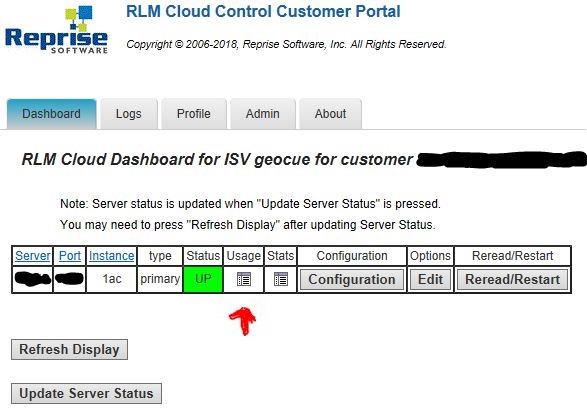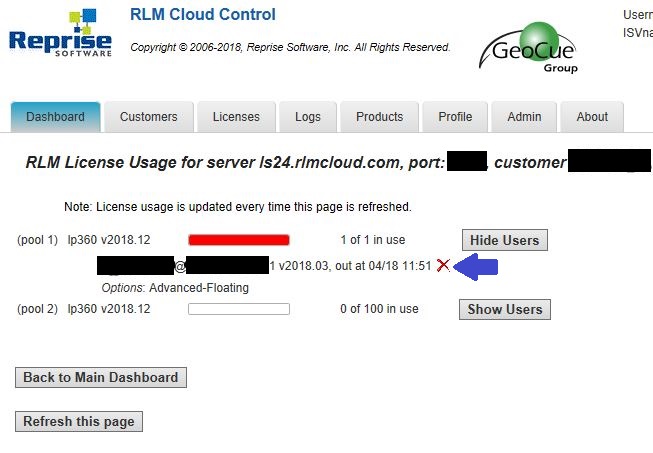Problem:
My LP360 license is in use by a process that is no longer active. For instance, my machine shutdown unexpectedly and left my LP360 license locked. How do I recover a floating perpetual license? For subscription licenses, please refer to the How to Recover a Subscription License or LP360 Portal – License Management.
Probable Resolution #1:
The floating perpetual license will recover itself after a short period of time. Take a brief pause and try again in a few minutes. If you experienced a crash this wait time may be as long as approximately thirty minutes.
Probable Resolution #2:
- Have your LP360 License Administrator log into the Client Portal, https://ls24.rlmcloud.com/rlmcloud or https://ls41.rlmcloud.com/rlmcloud or https://ls60.rlmcloud.com/rlmcloud, as specified in your license string.
- On the Dashboard tab, click on the icon in the Usage column.
- Then click Show Users beside the license in use to see the users and machines on which the licenses are checked out.
- Click on the red X to attempt a recovery of the license. Format is <username>@<machinename> 1 <LP360 Version>, out at month/year hour:minutes in US Central Time (ls24), US Eastern Time (ls60), or US Pacific Time (ls41).
- On the confirmation page, “Remove lp360 license from user <username> on host <machinename> – Are you sure?”, select “Yes – Remove License”.
- Note: If the license is roamed, you may not recover it.